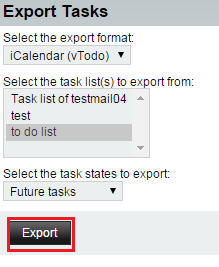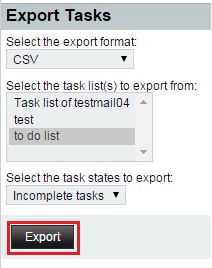Exporting a task list from EasyMail
Your guide to pathway services
Revision as of 12:58, 11 June 2015 by Pathway Admin (Talk | contribs)
Task list can be exported from EasyMail and saved in CSV and iCalendar file formats.
Export an iCalendar file
To export an iCalendar task list file:
- Log in to EasyMail.
- Click the Tasks tab.
- Click Import/Export.
- Select iCalendar (vTodo) from the Select export format dropdown list.
- Select a task list from the Select the task list(s) to export from dropdown list.
- Select a task state from the Select the task states to export dropdown list.
- Click Export.
Your file will be exported and begin downloading.
Export a CSV file
To export a CSV task list file:
- Log in to EasyMail.
- Click the Tasks tab.
- Click Import/Export.
- Select CSV from the Select export format dropdown list.
- Select a task list from the Select the task list(s) to export from dropdown list.
- Select a task state from the Select the task states to export dropdown list.
- Click Export.
Your file will be exported and begin downloading.