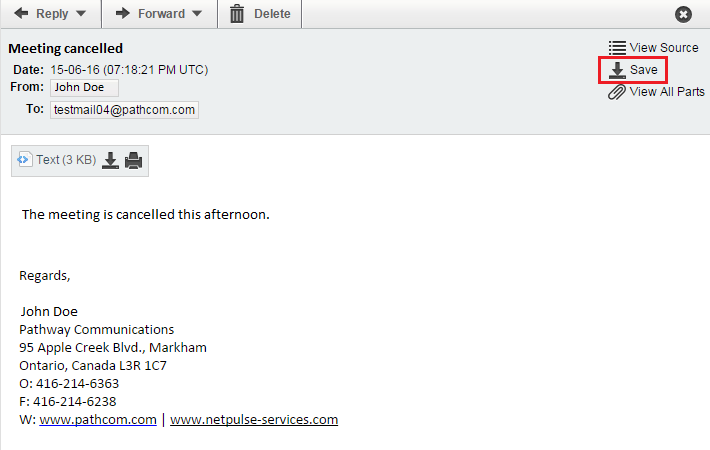Saving or downloading an EasyMail email
Your guide to pathway services
Revision as of 11:35, 17 June 2015 by Pathway Admin (Talk | contribs)
Users have the ability to save and download emails.
Save an email
To save an email:
- Log in to EasyMail.
- Click the Mail tab.
- Click Inbox (You should be taken to your inbox by default).
- Double-click an email to open it.
- Click Save.
The email will be saved and downloaded as a .eml file.
- Close the email window when you are finished.
Download an email
To download an email:
- Log in to EasyMail.
- Click the Mail tab.
- Click Inbox (You should be taken to your inbox by default).
- Double-click an email to open it.
- Click the download icon
The email will begin downloading.
- Close the email window when you are finished.