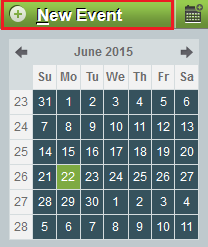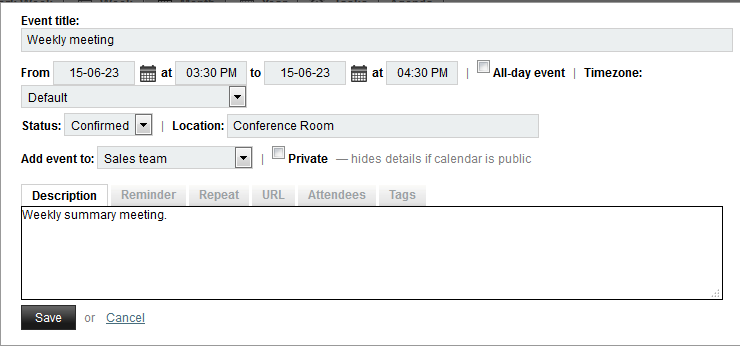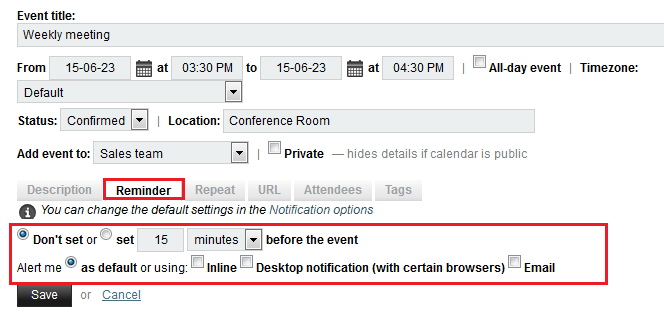Scheduling calendar events in EasyMail
Your guide to pathway services
Revision as of 14:31, 22 June 2015 by Pathway Admin (Talk | contribs)
Events such as meetings or appointments can be added to your calendar.
To schedule a calendar event:
- Log in to EasyMail.
- Click the Calendar tab.
- Click New Event.
- In the Event title field, enter a title for your event.
- In the From field, enter a date, or click the calendar icon and select a date.
- Select a time for the event.
- From the Status dropdown list, select a status.
- In the Location field, enter the event location.
- From the Add event to dropdown list, select the calendar you would like to add the event to.
- Select the Private checkbox if your would like to hide the event details on your calendar.
- In the Description field, enter your event details.
- Click Reminder.
- (Optional) Set a custom reminder by modifying the applicable fields.
- Click Repeat.
- Specify the event frequency by selecting the applicable checkboxes, and filling in the neccessary fields.