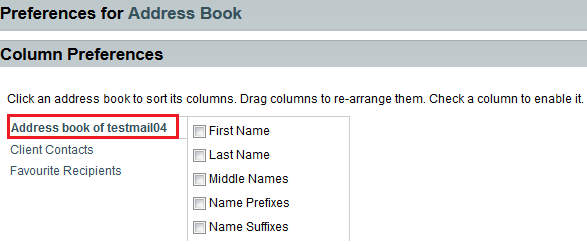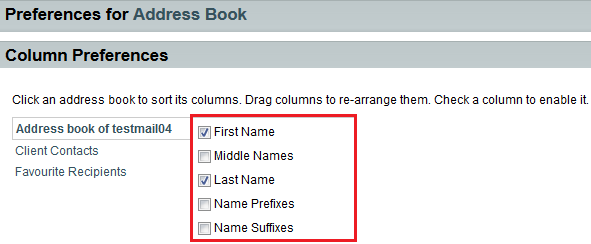Changing your address book column preferences in EasyMail
Your guide to pathway services
Revision as of 09:39, 23 June 2015 by Pathway Admin (Talk | contribs)
Users are able to sort and re-arrange the columns that are displayed in their address books.
To edit your address book column preferences:
- Log in to EasyMail.
- Place your cursor over the settings icon.
- Go to Preferences > Address Book.
- Click Column Preferences.
- Select an address book.
- (Optional) Drag columns to re-arrange them.
- (Optional) Select the checkbox next to the applicable column to enable it.
- Click Save. (You might need to scroll down to see the button).