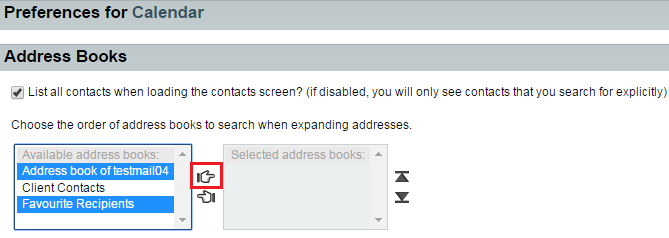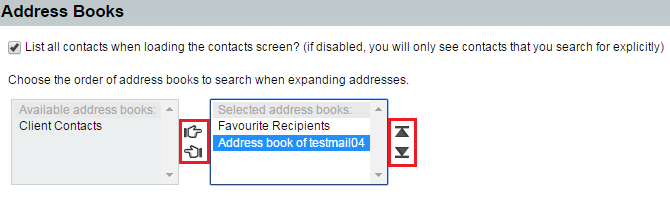Changing your address book calendar preferences in EasyMail
Your guide to pathway services
Revision as of 11:22, 24 June 2015 by Pathway Admin (Talk | contribs)
Users are able to select the address books that their calendars will use for adding and searching for email addresses.
To change your address book calendar settings:
- Log in to EasyMail.
- Place your cursor over the settings icon.
- Go to Preferences > Calendar.
- If you would like to List all contacts when loading the contacts screen, select the checkbox.
- From the Available address books list, select an address book (Ctrl + click to select more than one address book), and then click the right-hand icon to move the address book to the Selected address books list.
- Use the arrow and hand icons to rearrange or deselect the address books that are to be used.