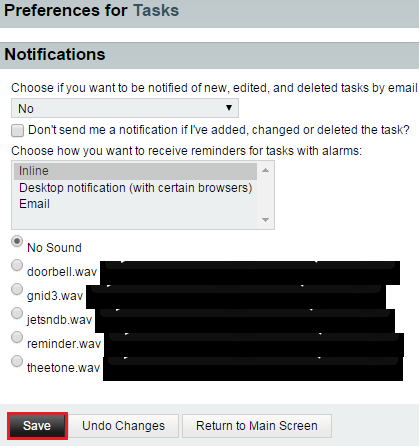Changing your task notification preferences in EasyMail
Your guide to pathway services
Revision as of 14:15, 6 July 2015 by Pathway Admin (Talk | contribs)
Users are able to choose how to be notified of task changes and task alarms.
To change your notification preferences:
- Log in to EasyMail.
- Place your cursor over the settings icon.
- Go to Preferences > Tasks.
- Click Notifications.
- From the dropdown list, choose how you would like to be notified of new, edited, and deleted tasks.
- If you don't want to receive notifications for tasks that you've modified yourself, select the checkbox.
- From the dropdown list, specify how you would like to receive reminders for tasks with alarms.
- If you would like to apply a notification sound, select the applicable checkbox.
- Click Save.