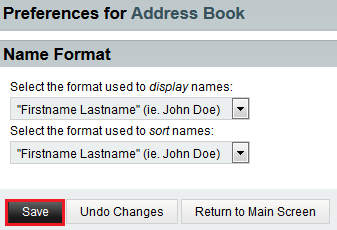Changing your address book name format in EasyMail
Your guide to pathway services
Revision as of 11:20, 8 July 2015 by Pathway Admin (Talk | contribs)
Users can change how display names are formatted in their address books.
To change your address book name formats:
- Log in to EasyMail.
- Place your cursor over the settings icon.
- Go to Preferences > Address Book.
- Click Name Format.
- From the Select the format used to display names dropdown list, select a display format.
- From the Select the format used to sort names dropdown list, select a display format.
- Click Save.
- When you are finished, click Return to Main Screen.