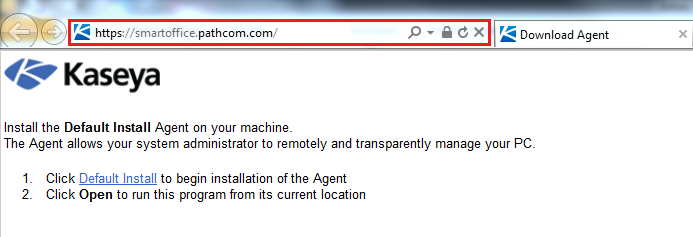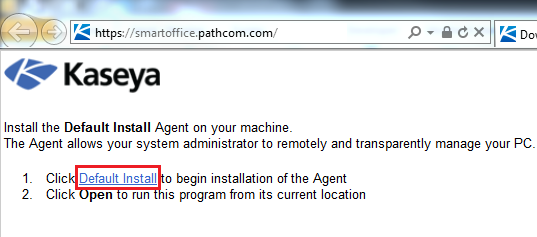Install the MySmartOffice Agent
Your guide to pathway services
Revision as of 16:10, 23 December 2015 by Pathway Admin (Talk | contribs)
Internet Explorer
- Copy the URL from the email sent to you by the Provisioning Team.
- Open Internet Explorer and paste the URL in the address bar.
- Click the hyperlink to begin the installation. It might take a few seconds for the installation file to download.
- Click Run.
The agent should install automatically. If the installation does not begin automatically, follow the onscreen instructions that appear.
Note: Please install MySmartOffice Agent on no more than the number of machines outlined in the plan you are subscribed to.
Google Chrome
- Copy the URL from the email sent to you by the Provisioning Team.
- Open Google Chrome and paste the URL in the address bar.
- Click the hyperlink to begin the installation. It might take a few seconds for the installation file to download.
- Press Ctrl + J to open your download folder.
- Locate and open the MySmartOffice installation file.
- Click Yes if prompted.
The agent should install automatically. If the installation does not begin automatically, follow the onscreen instructions that appear.
Mozilla Firefox
- Copy the URL from the email sent to you by the Provisioning Team.
- Open Mozilla Firefox and paste the URL in the address bar.
- Click the hyperlink to begin the installation. It might take a few seconds for the installation file to download.
- Click Save File.
- Press Ctrl + J to open your download folder.
- Locate and open the MySmartOffice installation file.
- If prompted, click OK.
- Click Yes if prompted.
The agent should install automatically. If the installation does not begin automatically, follow the onscreen instructions that appear.