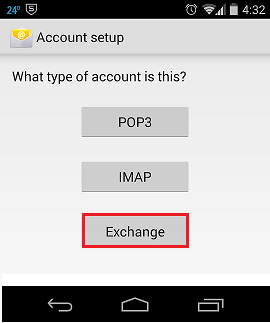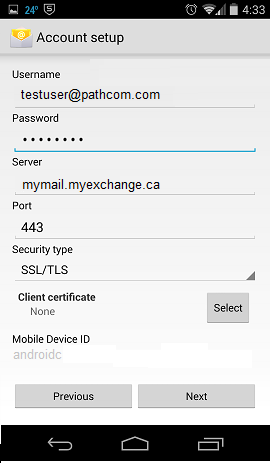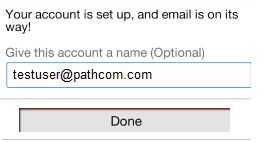Setting up MyExchange on your Android
Your guide to pathway services
Revision as of 16:17, 7 January 2016 by Pathway Admin (Talk | contribs)
Pathway MyExchange customers have the ability to install MyExchange on their Android phone.
NOTE: Steps may vary depending on the make, model, and version of your Android device. If the steps below do not work for your device refer to your manufacturer's support resources for your particular device.
To setup MyExchange on your Android:
- Go to Settings.
- Click Add Account.
- Click Email (or Mail depending on your version of Android).
- Fill in the Email Address and Password fields.
- Click Next.
- Click Exchange.
- Verify the account details and then click Next.
- If a Remote Security Adminstration prompt appears, select OK.
- Click Next.
- Apply sync option and then click Next.
- Name your account and then click Done.