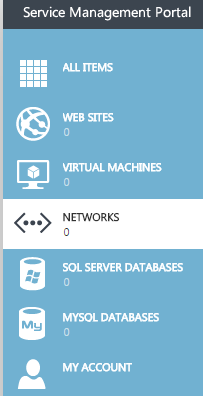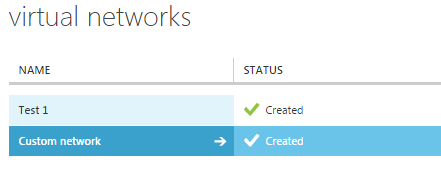Add or remove a DNS server in Hyper V
Your guide to pathway services
Revision as of 15:19, 29 June 2016 by Pathway Admin (Talk | contribs)
DNS servers can be added to your virtual network for name resolution. To add or remove a DNS server:
- Click NETWORKS.
- Select the network that you would like to modify.
- Click CONFIGURE.
- Perform the applicable actions below.
To add a DNS server:
- In the DNS SERVERS field, enter the IP address of your DNS server.
- Click SAVE to confirm the changes.
To remove a DNS server:
- Select the IP address of the DNS server you would like to remove.
- Click X.
- Click SAVE to confirm the changes.