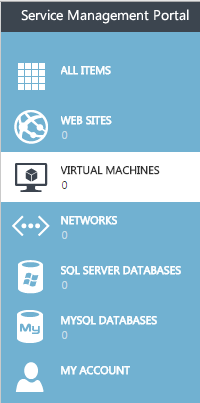Create a virtual machine role in Hyper V
Your guide to pathway services
Revision as of 13:05, 30 June 2016 by Pathway Admin (Talk | contribs)
A virtual machine with a role is a virtual machine that runs a specific set of code. If you would like to create a virtual machine role, follow the steps below.
- Click VIRTUAL MACHINES.
- Click +NEW.
- Select VIRTUAL MACHINE ROLE.
- Click QUICK CREATE.
- Enter a name for the virtual machine role in the NAME field.
- Select a size for the virtual machine from the SIZE dropdown list.
- Enter and confirm your password in the password fields.
- Select a network from the NETWORK dropdown list.
- Select the instance count from the INITIAL INSTANCE COUNT dropdown list.
- Click CREATE VIRTUAL MACHINE ROLE.
This will create the virtual machine role.