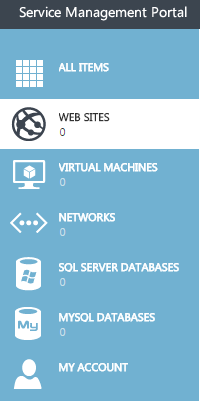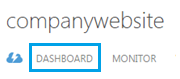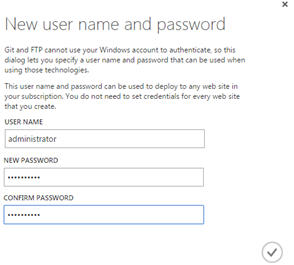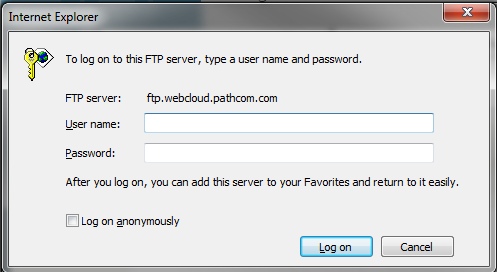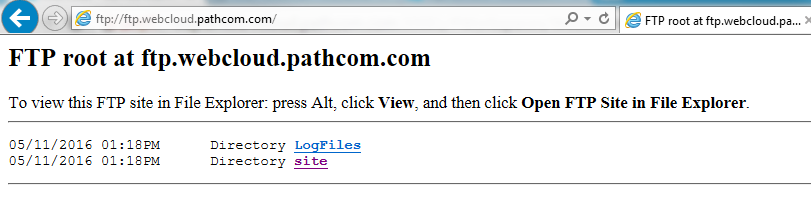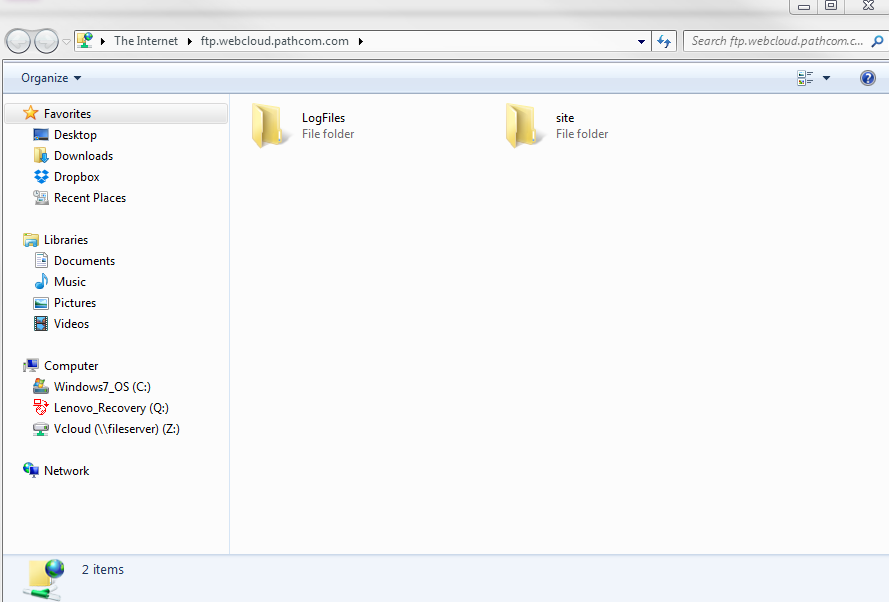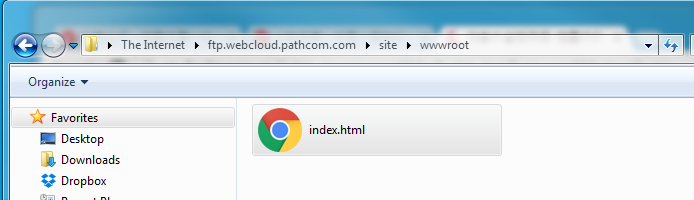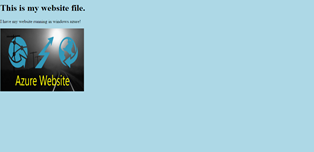Publish a website through FTP in Hyper V
Your guide to pathway services
Revision as of 09:55, 5 July 2016 by Pathway Admin (Talk | contribs)
You can publish your website using FTP (File Transfer Protocol). To publish a website through FTP:
- Click WEB SITES.
- Select the website that you would like to use to FTP.
- Click DASHBOARD.
- Click Reset your deployment credentials.
- Setup the username and password.
- Click the checkmark.
- Open Internet Explorer and use the following url:
- Enter the username and password you just setup.
- Click Log on.
The following page should appear.
- Press Alt, Click View and then click Open FTP Site in File Explorer.
Windows Explorer should appear.
- Copy one of your own files into the website.
When you launch your website again, you will see your website.