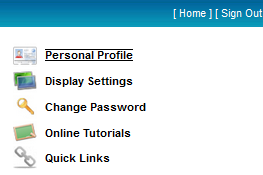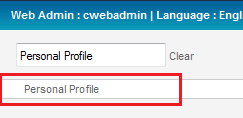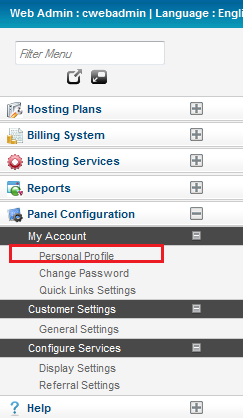Updating your Profile Information in the MyExchange Hosting Controller
Your guide to pathway services
Revision as of 14:36, 29 April 2014 by Pathway Admin (Talk | contribs)
Administrators are able to to update and make changes to their Personal Profile through the MyExchange Hosting Controller.
To update your Personal Profile choose from one of the following options:
Options
Option 1:
- Log in to the MyExchange Hosting Controller.
- Click Personal Profile.
- Fill in the fields that you would like to update. (Scroll down to the Personal Information page section for full details).
Option 2:
- Log in to the MyExchange Hosting Controller.
- Locate the search bar.
- Search for "Personal Profile".
- Select Personal Profile from the search results.
- Fill in the fields that you would like to update. (Scroll down to the Personal Information page section for full details).
Option 3:
- Log in to the MyExchange Hosting Controller.
- From the side menu, locate the Panel Configuration pane and click the + (expand) icon to expand the pane (if the pane is not already expanded by default).
- Click the + (expand) icon to expand the My Account pane (if the pane is not already expanded by default).
- Click Personal Profile.
- Fill in the fields that you would like to update. (Scroll down to the Personal Information page section for full details).
Profile Information page
When you arrive at the Profile Information page:
- In the First Name field, enter your first name.
- In the Last Name field, enter your last name.
- (Optional) In the Company field, enter the name of your company.
- In the Email Address field, enter your email address.
- In the Street Address 1 field, enter your contact address.
- (Optional) In the Street Address 2 field, enter a second contact address.
- In the City field, enter your city.
- (Optional) From the Country dropdown list, select your country.
- (Optional) From the Province / State dropdown list, select your province/state, or select Other to manually enter your province/state.
- In the Zip / Postal Code field, enter your zip/postal code.
- In the Phone No field, enter your phone number.
- (Optional) In the Fax No field, enter your fax number.
- Click Update General Profile.