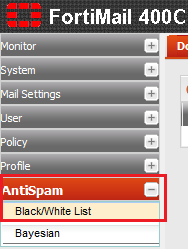Configuring personal black lists and white lists
Your guide to pathway services
Revision as of 13:31, 23 May 2014 by Pathway Admin (Talk | contribs)
Administrators are able to add or modify personal black lists and white lists for individuals. This allows users to block or allow emails by sender.
To view or add personal blacklists or whitelists:
- Log in to FortiMail.
- Expand the AntiSpam pane.
- Click Black/White List.
- Click the Personal tab.
- From the Domain dropdown list, select the domain that the email user belongs to.
- In the User name field, enter the username of the user that you are setting up the blacklist/whitelist for.
- Click the search user icon.
- If the email user exists, configuration options will appear. If the email user does not exist, a dialog If the email user exists, options will appear allowing you to configure the user’s per-user black list and white list.
To edit a list, do one of the following:
•To block email by sender, click Black.
•To allow email by sender, click White.
The dialogs that appear are identical except for the single line of description.
5.In the field to the left of the Add button, type the email address, domain name, or IP address of the sender. For information on valid formats, see “About black list and white list address formats”.
6.Click Add.
The entry appears in the text area below the Add button.
7.Click the window close button (X) to close the dialog.
- If the email user does not exist, a dialog appears, asking you if you want to create one and proceed. Click OK.