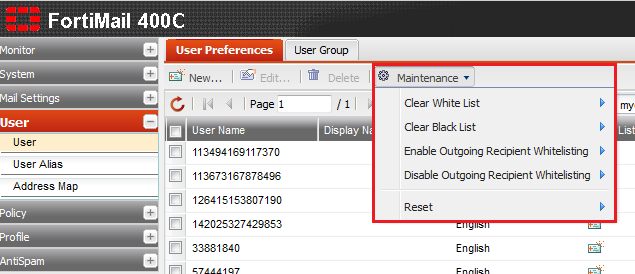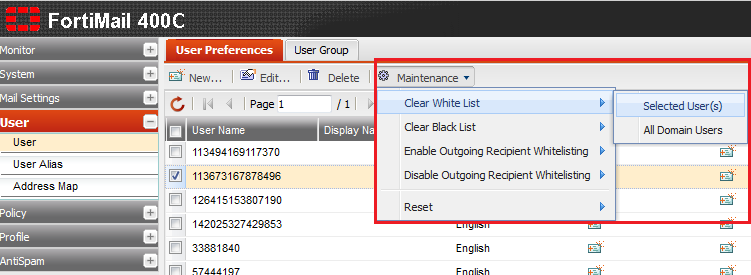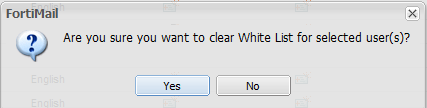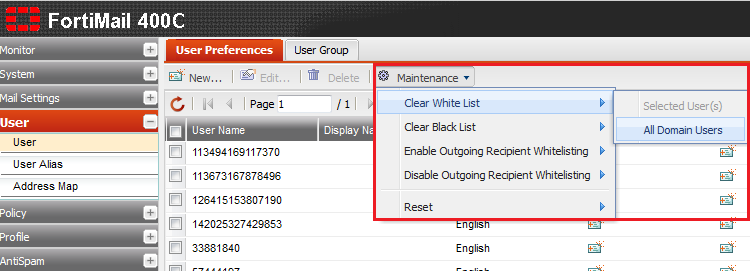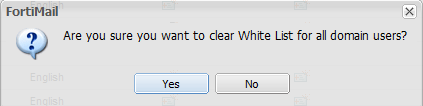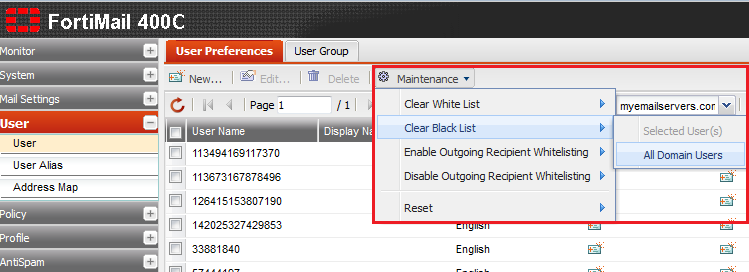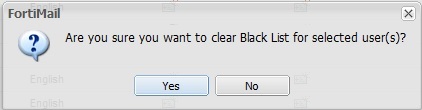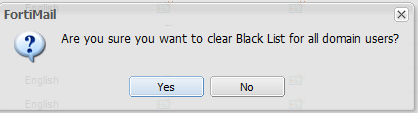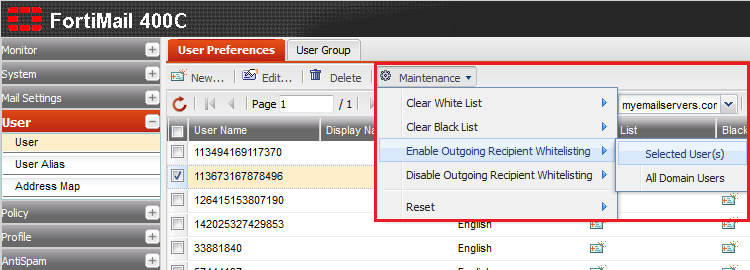Performing user maintenance tasks
Your guide to pathway services
Revision as of 14:41, 26 May 2014 by Pathway Admin (Talk | contribs)
Administrators are able to perform maintenance tasks such as clearing, enabling, and disabling the white lists and black lists for all domain users, or selected users. Administrators also have the option to reset user preferences.
Clear a White List
To clear the white list for a selected user:
- Log in to FortiMail.
- Expand the User pane.
- Click User.
- Select a user from the list. (Hold down the Ctrl button to select multiple users).
- Click the Maintenance dropdown button.
- Place your cursor over Clear White List, and then click Selected User(s).
- When prompted, click Yes.
To clear the white list for all domain users:
- Log in to FortiMail.
- Expand the User pane.
- Click User.
- Click the Maintenance dropdown button.
- Place your cursor over Clear White List, and then click All Domain Users.
- When prompted, click Yes.
Clear a Black List
To clear the black list for a selected user:
- Log in to FortiMail.
- Expand the User pane.
- Click User.
- Select a user from the list. (Hold down the Ctrl button to select multiple users).
- Click the Maintenance dropdown button.
- Place your cursor over Clear Black List, and then click Select User(s).
- When prompted, click Yes.
To clear the black list for all domain users:
- Log in to FortiMail.
- Expand the User pane.
- Click User.
- Click the Maintenance dropdown button.
- Place your cursor over Clear Black List, and then click Select User(s).
- When prompted, Click Yes.
Enable Outgoing Recipient Whitelisting
- Log in to FortiMail.
- Expand the User pane.
- Click User.
- Select a user from the list. (Hold down the Ctrl button to select multiple users).
- Click the Maintenance dropdown button.
- Place your cursor over Enable Outgoing Recipient Whitelisting, and then click Selected User(s).
- When prompted, click Yes