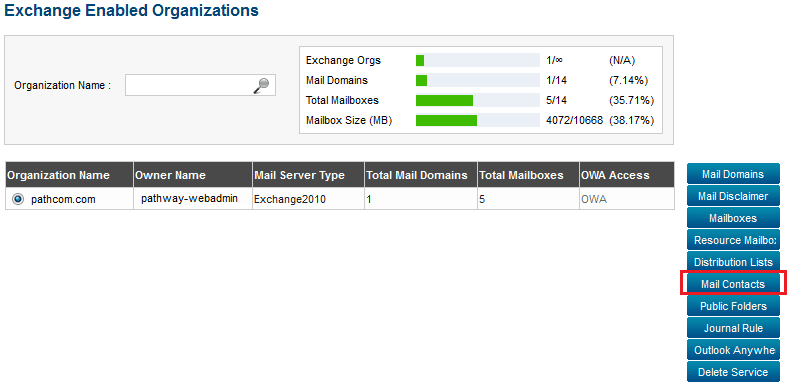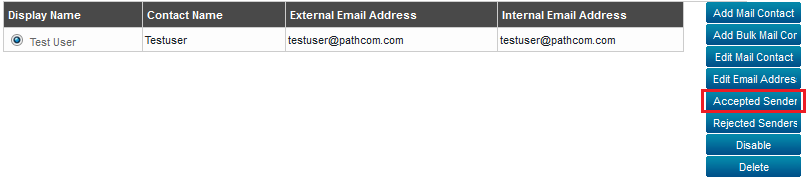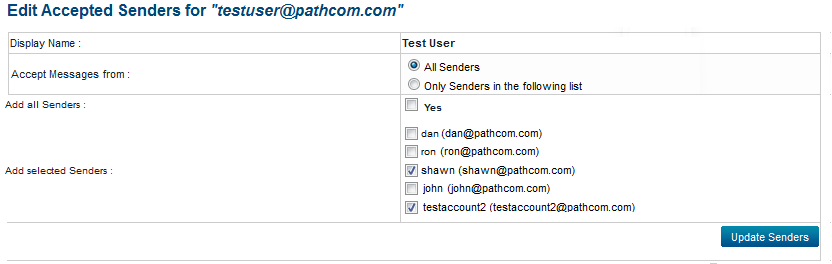Editing the accepted senders settings for a mail contact
Your guide to pathway services
Revision as of 15:28, 11 June 2014 by Pathway Admin (Talk | contribs)
Administrators are able to filter messages by sender for mail contacts.
To edit the accepted senders for a selected mail contact:
From the Exchange Enabled Organizations page:
(Click here for instructions on how to get to this page)
- Select an organization from the list.
- Click Mail Contacts.
- Select the contact that you would like to edit.
- Click Accepted Senders.
To accept messages from all senders:
- Select the All Senders checkbox.
- Click Update Senders.
To accept messages from only selected senders:
- Select the Only Senders in the following list checkbox.
- If you would like to accept messages from all of the listed senders, select the Yes checkbox.
- If you would like to accept messages from only some of the listed senders, select the checkbox beside the desired sender.
- Click Update Senders.