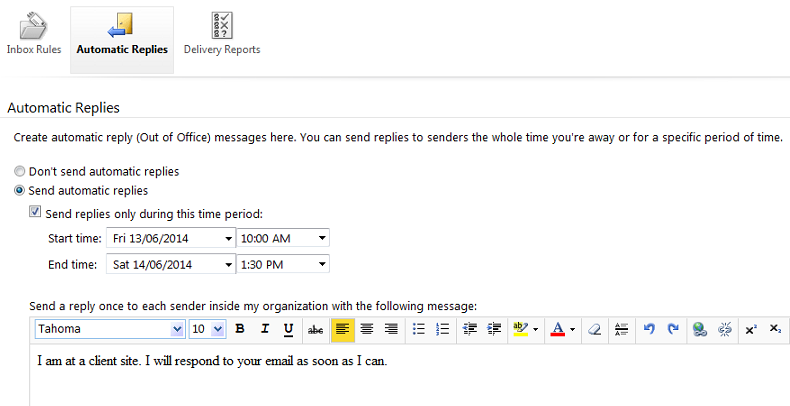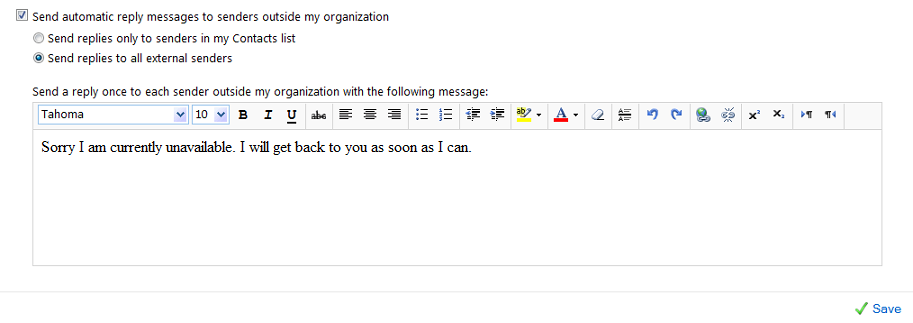Setting up automatic replies using the Outlook Web App
Your guide to pathway services
Revision as of 13:17, 26 June 2014 by Pathway Admin (Talk | contribs)
Users can schedule automated messages to respond to contacts when they are unavailable.
To setup an automatic reply:
- Log in to OWA.
- Click the Options dropdown arrow.
- Click Set Automatic Replies...
- If you would like to setup automatic reply messages, select the Send Automatic Replies checkbox.
- Select the Send replies only during this time period checkbox.
- Select a time period by using the Start time and End time dropdown lists.
- Enter a message that you would like to send to co-workers in the text field.
- If you would like to send an automatic reply messages to senders that are not part of your organization, select the Send automatic reply messages to senders outside my organization checkbox.
- If you would like to only send replies to your contacts, select the Send replies only to senders in my Contacts list.
- If you would like to send replies to all external senders, select the Send replies to all external senders checkbox.
- Enter a message that you would like to send to external senders in the text field.
- Click Save.