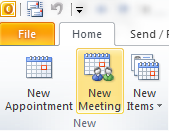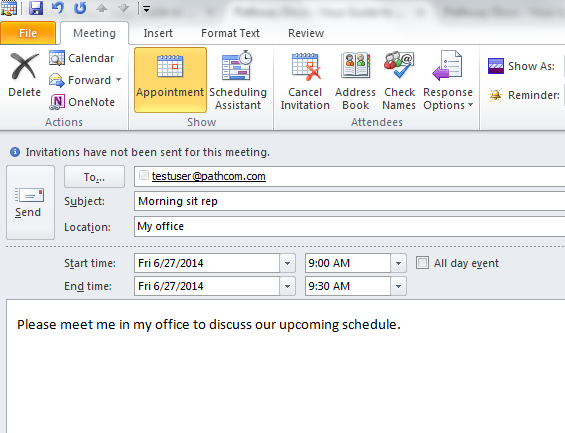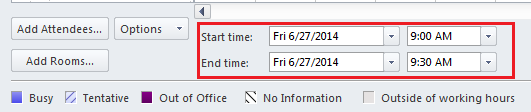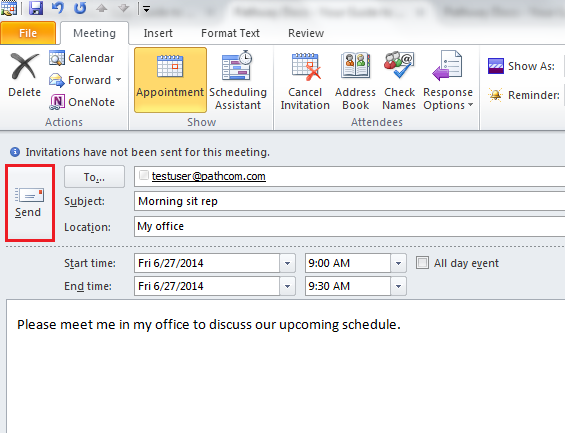Scheduling a meeting using Outlook
Your guide to pathway services
Revision as of 11:11, 27 June 2014 by Pathway Admin (Talk | contribs)
User can schedule meetings using Outlook.
To schedule a meeting:
- Open Outlook.
- Click Calendar.
- Click New Meeting.
- In the To... field, enter the email address of an attendee, use a semi-colon to enter more than one email address.
- In the Subject field, enter the meeting subject.
- In the Location field, enter the meeting location.
- Use the dropdown lists to select the meeting Start time, and End time.
- Enter text in the message body.
- Click Scheduling Assistant.
- Navigate through the scheduling calendar to see if there are any conflicts. If any conflicts arise you can modify the start time and end time of the meeting.
- Click Appointment.
- Review the meeting details.
- Click Send.