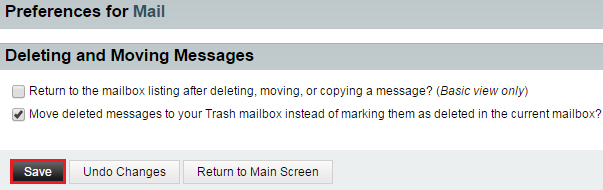Changing how your messages are moved or deleted in EasyMail
Your guide to pathway services
Users are able to set preferences for what happens when messages are moved or deleted.
To change your move and delete preferences:
- Log in to EasyMail.
- Place your cursor over the settings icon.
- Go to Preferences > Mail.
- Click Deleting and Moving Messages.
- Select the applicable checkboxes.
- Click Save.
The following steps are only applicable if you selected the Move deleted messages to your Trash mailbox instead of marking them as delected in the current mailbox? checkbox.
- From the Trash mailbox dropdown list, select a folder to move deleted messages to.
- If you would like an "Empty Trash" link to be displayed in the menubar, select the checkbox.
- From the Purge Trash how often dropdown list, specify how often you would like to purge your deleted items.
- Click Save.
- When you are finished, click Return to Main Screen.