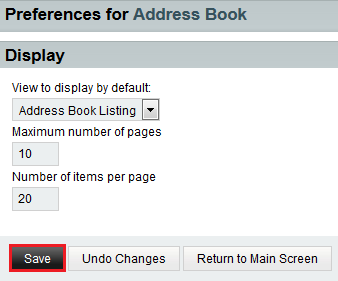Changing your address book display preferences in EasyMail
Your guide to pathway services
Users can choose to change how their address book is displayed:
To change your address book display view:
- Log in to EasyMail.
- Place your cursor over the settings icon.
- Go to Preferences > Address Book.
- Click Display.
- From the View to display by default dropdown list, select a display view.
- In the Maximum number of pages field, enter the maximum number of pages that you would like to see displayed.
- In the Number of items per page field, enter the maximum number of items that you would like to see displayed.
- Click Save.
- When you are finished, click Return to Main Screen.