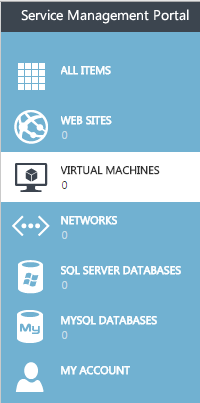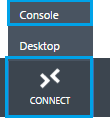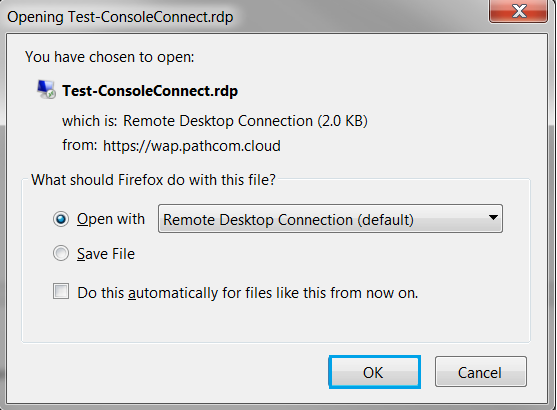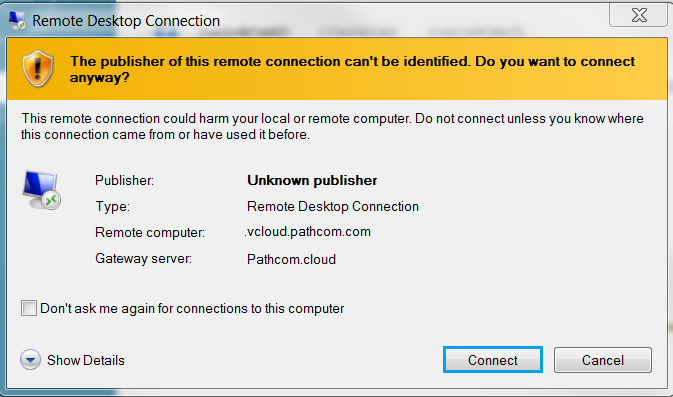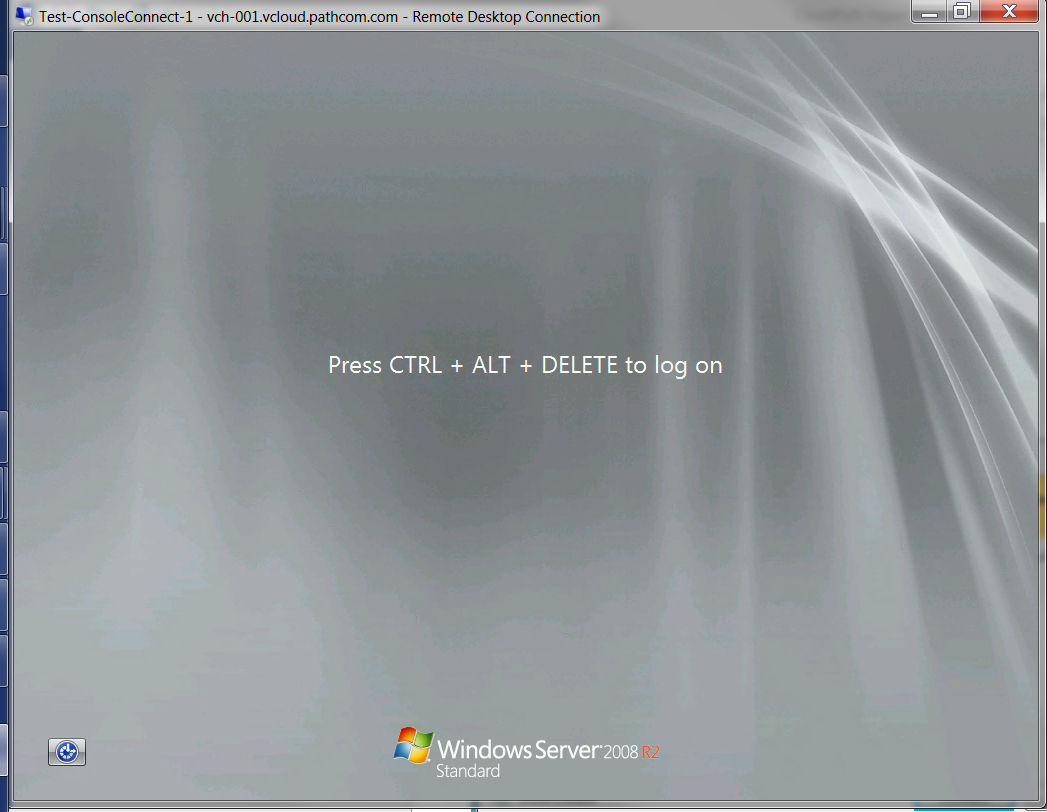Connect to your virtual machine through the console in Hyper V
Your guide to pathway services
NOTE: Before you proceed, your computer’s Remote Desktop Connection client must be up to date. You will need to have at least version 8.1 running.
Updates can be obtained here:
- Update for Windows 7 for x64-based Systems
- Update for Windows 7 x86-based Systems
- Update for Windows Server 2008 R2 for x64-based Systems
If you would like to connect to your virtual machine through the Service Management Portal’s console, follow the steps below:
NOTE: The virtual machine must be running for you to connect to it.
- Click VIRTUAL MACHINES.
- Select the name of the virtual machine that you would like to connect to.
- Click CONNECT.
- Select Console.
- Click OK when prompted.
- Click Connect.
- Wait until the console loads.
If successful, you virtual machine console will display in a window.
- Press CTRL + ALT + END to log on.
- Enter the virtual machine's password to log in. (The password word you entered when you first created the virtual machine.)
You will now be logged into your virtual machine.