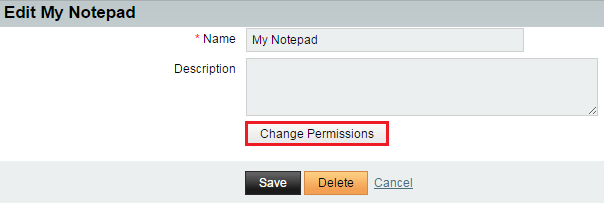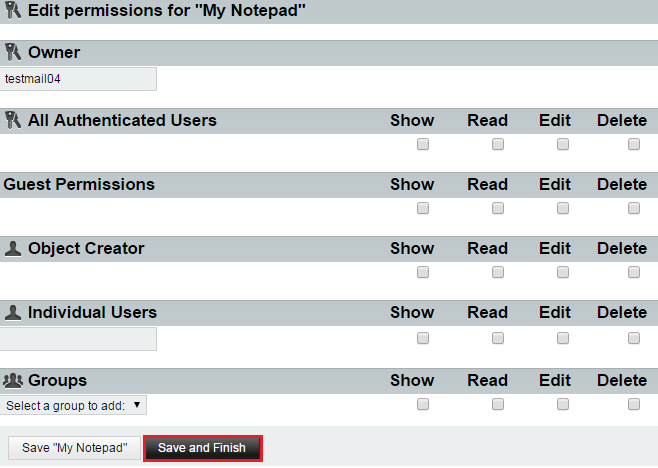Editing a notepad in EasyMail
Your guide to pathway services
To edit a notepad in EasyMail:
- Log in to EasyMail.
- Click the Notes tab.
From the notes section:
- Expand the My Notepads pane.
- Click the Edit icon (pencil) beside the notepad that you would like to delete.
- (Optional) In the Name field, enter a new name for the notepad.
- (Optional) In the Description field, enter a new description for the notepad.
- (Optional) To change notepad permissions click Change Permisions.
- (Optional) In the Owner field, enter a new owner name if the owner has changed.
- (Optional) Set the permissions for the notepad by filling in the applicable fields.
- Click Save and Finish.
- Click Save.
Your notepad details are now updated.