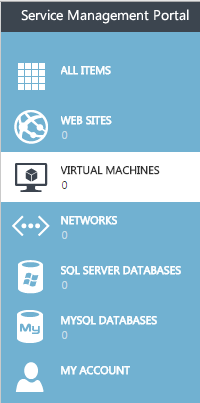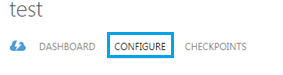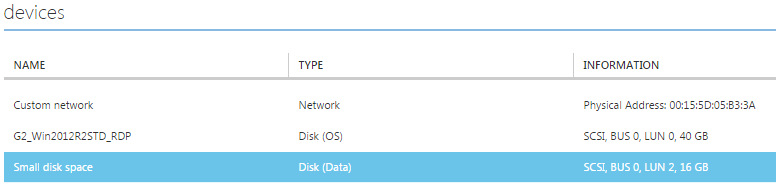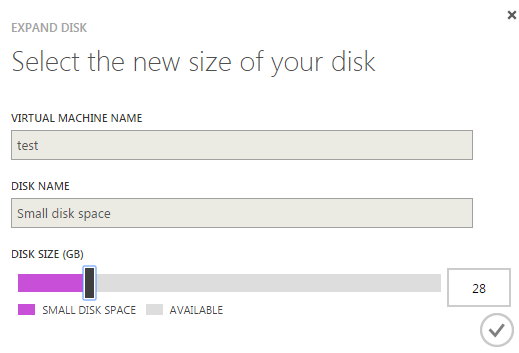Expand a disk in Hyper V
Your guide to pathway services
The storage size OS disks and data disks can be expanded within your plan limits. To expand a disk:
- Click VIRTUAL MACHINES.
- Select the name of the virtual machine that you would like to attach a disk to.
- Click CONFIGURE.
- Select a data disk or an OS disk to expand.
- Click EXPAND.
- Adjust the DISK SIZE (GB) slider until it reaches an ideal size.
- Click the checkmark.
The disk size is now increased.