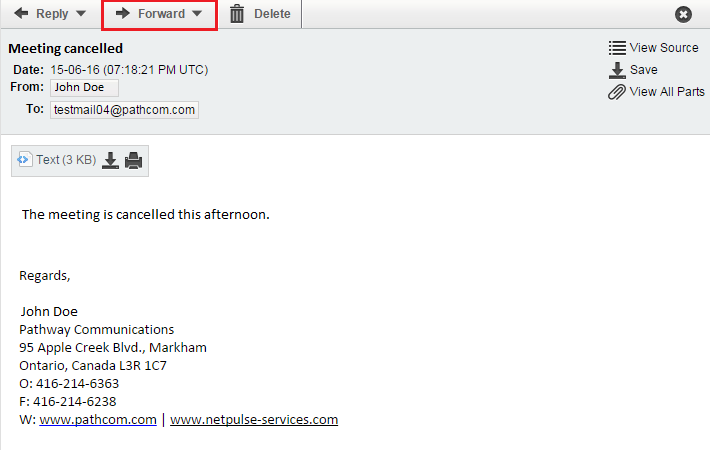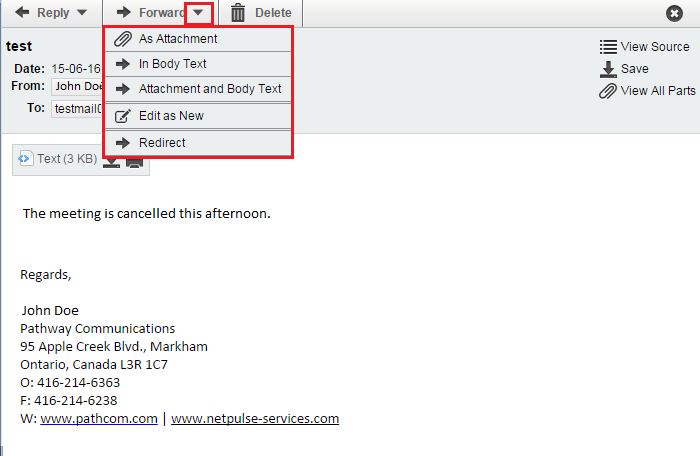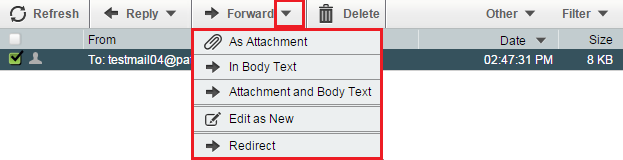Forwarding an EasyMail email
Your guide to pathway services
Forwarding allows users to re-send an email to another email address.
To forward an email:
- Log in to EasyMail.
- Click the Mail tab.
- Click Inbox (You should be taken to your inbox by default).
There are several ways to forward an email. Perform one of the following options:
Contents |
Option 1
- Double-click an email to open it.
- Click Forward.
- In the To field, enter the email address(es) or contact name(s) that you would like to forward the email to.
- Type a message in the message body.
- Click Send.
Option 2
- Double-click an email to open it.
- Click the dropdown arrow beside Forward.
- Select a forward option.
- In the To field, enter the email address(es) or contact name(s) that you would like to forward the email to.
- Type a message in the message body.
- Click Send.
Option 3
- Select an email.
- Click Forward.
- In the To field, enter the email address(es) or contact name(s) that you would like to forward the email to.
- Type a message in the message body.
- Click Send.
Option 4
- Select an email.
- Click the dropdown arrow beside Forward.
- Select a forward option.
- In the To field, enter the email address(es) or contact name(s) that you would like to forward the email to.
- Type a message in the message body.
- Click Send.