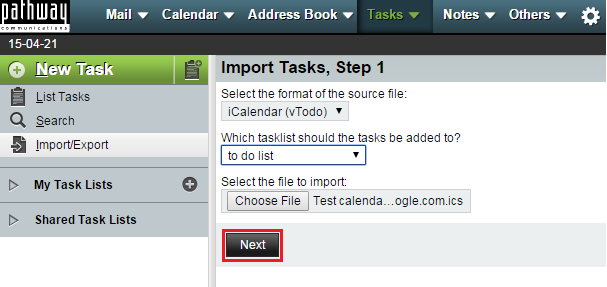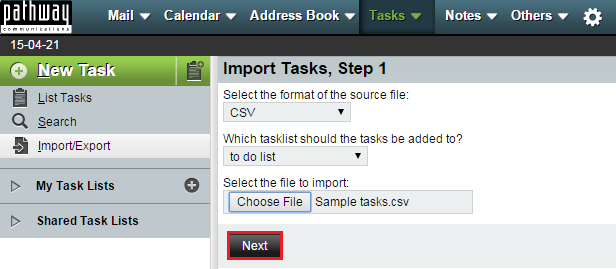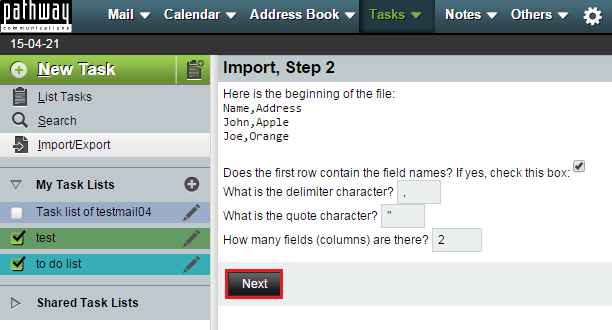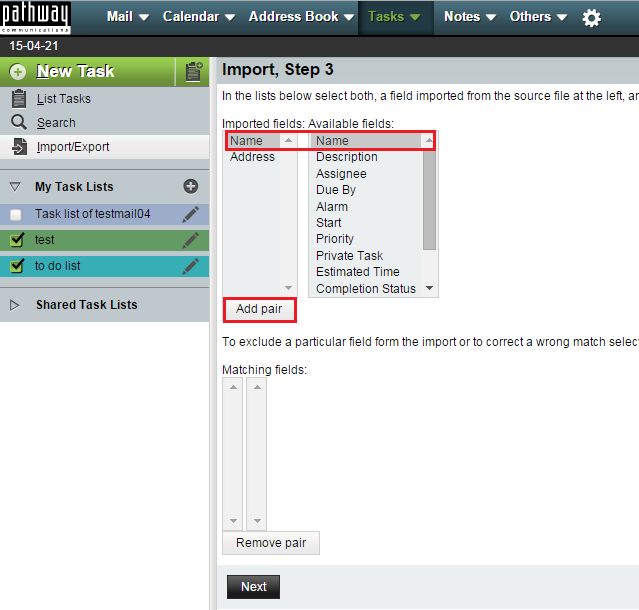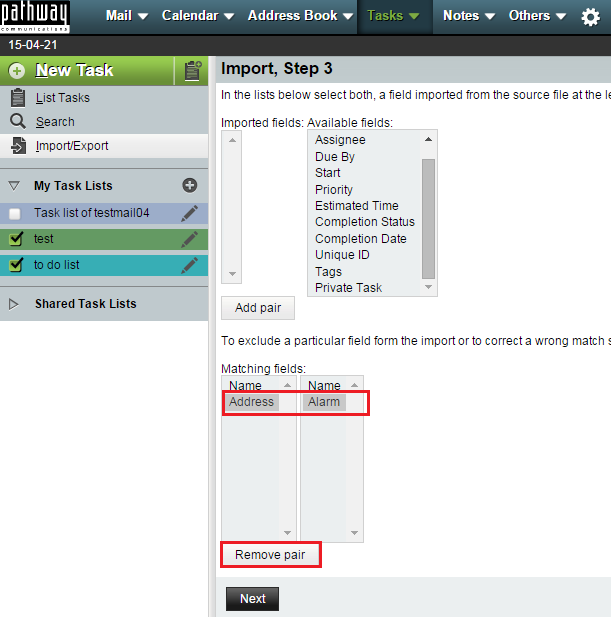Importing a task list to EasyMail
Your guide to pathway services
Task lists in CSV and iCalendar formats can be imported into EasyMail.
Import an iCalendar file
To import an iCalendar task list file:
- Log in to EasyMail.
- Click the Tasks tab.
- Click Import/Export.
- Select iCalendar (vTodo) from the Select the format of the source file dropdown list.
- Select a task list from the Which tasklist should the tasks be added to? dropdown list.
- Click Choose File to select the file you would like to import.
- Click Next.
Your file will be added to the selected task list.
Import a CSV file
To import a CSV task list file:
- Log in to EasyMail.
- Click the Tasks tab.
- Click Import/Export.
- Select a file format from the Select the format of the source file dropdown list.
- Select a task list from the Which tasklist should the tasks be added to? dropdown list.
- Click Choose File to select the file you would like to import.
- Click Next.
- Select the checkbox if the first row of your CSV file contains content.
- Leave the delimiter and quote character fields can be left alone. Only edit these fields if you have customized your delimiters or quote characters.
- Specify how many columns are in use in your CSV file.
- Click Next.
- Select a field from the Imported Fields list.
- Select a matching field from the Available Fields list. (You don't need to find an exact match.)
- Click Add Pair.
- Repeat steps 12 to 14 as many times as required and then proceed to step 16.
- (Only perform if needed, otherwise proceed to step 17) If you need to exclude a pair, select the items from the Matching Fields lists, and then click Remove Pair.
- Click Next.
Your file will be added to the selected task list.