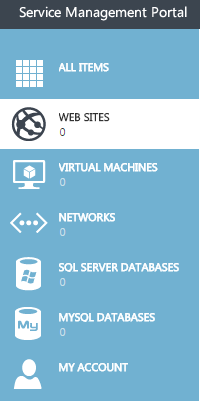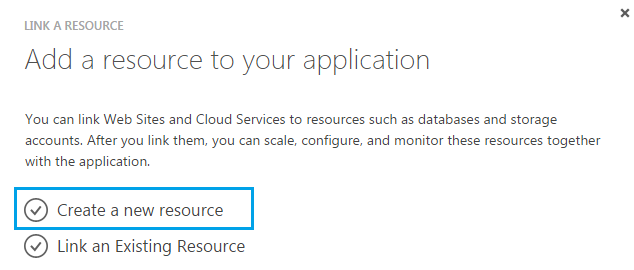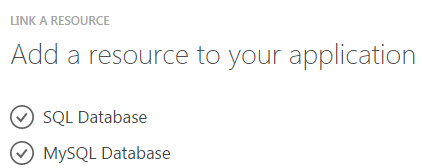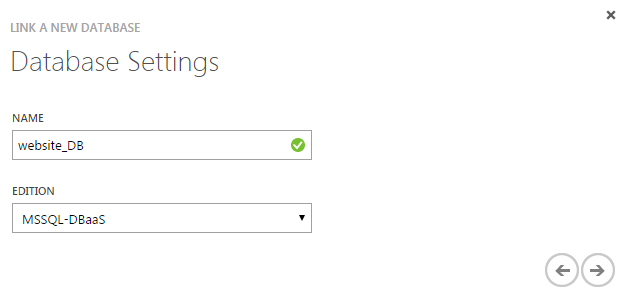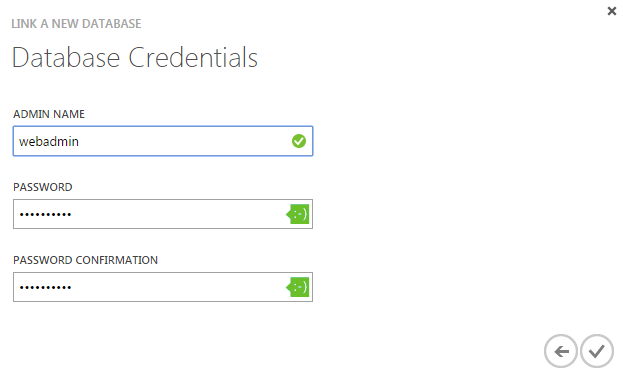Link a new resource to your website in Hyper V
Your guide to pathway services
Databases can be linked to your website. To link a resource to your website:
- Click WEB SITES.
- Select the website that you would like to link a resource to.
- Click LINKED RESOURCES.
- Click LINK.
- Click Create a new resource.
- Click either SQL Database or MySQL Database.
- Enter a database name in the NAME field.
- Select a database edition from the Edition dropdown list.
- Click the arrow to continue.
- Enter a username in the ADMIN NAME field.
- Enter and confirm your password in the password fields.
- Click the checkmark.
The resource will be added to the linked resources list