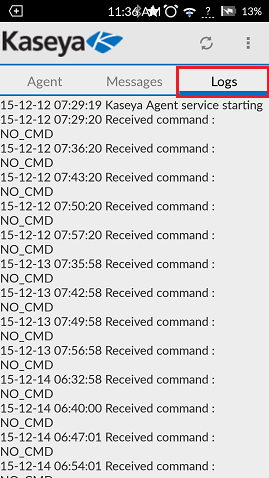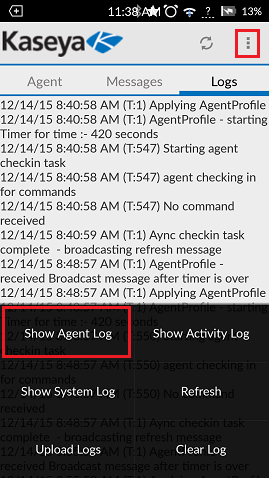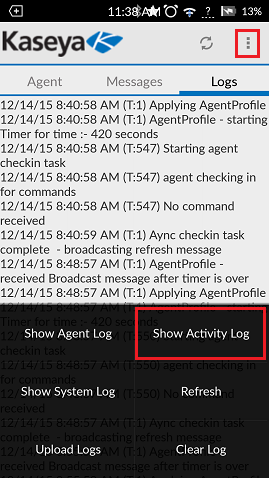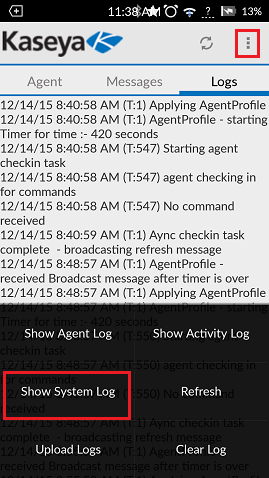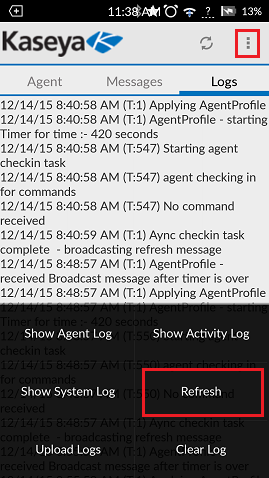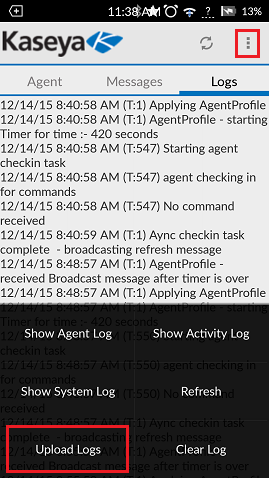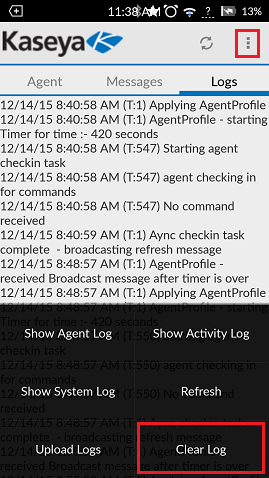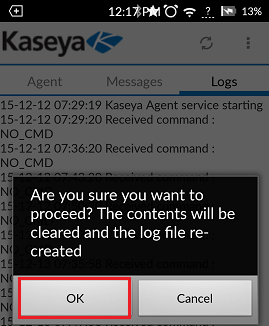MySmartOffice - View your Logs from your Android
Your guide to pathway services
Contents |
Agent Log
To access your Agent Log:
- Open the Kaseya MobileManage app.
- Click Logs.
The Agent Log show appear by default. If it does not appear by default click the settings icon (three dots) in the top right corner, and then select Show Agent Log.
The Agent Log will be displayed.
Activity Log
To access your Activity Log:
- Open the Kaseya MobileManage app.
- Click Logs.
- Click the settings icon (three dots) in the top right corner, and then select Show Activity Log.
The Activity Log will be displayed.
System Log
To access your activity log:
- Open the Kaseya MobileManage app.
- Click Logs.
- Click the settings icon (three dots) in the top right corner, and then select Show System Log.
The System Log will be displayed.
Refresh a log
To refresh a log:
- Open the Kaseya MobileManage app.
- Click Logs.
- Click the settings icon (three dots) in the top right corner, and then select the log that you would like to refresh.
- Click the settings icon (three dots) in the top right corner again, and then click Refresh.
The selected log will automatically refresh.
Upload Logs
- Open the Kaseya MobileManage app.
- Click Logs.
- Click the settings icon (three dots) in the top right corner, and then click Upload Logs.
Your logs will be uploaded.
Clear Log
To clear a specific log:
- Open the Kaseya MobileManage app.
- Click Logs.
- Click the settings icon (three dots) in the top right corner, and then select the log that you would like to clear.
- Click the settings icon (three dots) in the top right corner again, and then click Clear Log.
- When prompted, click OK.
The selected log will be cleared.