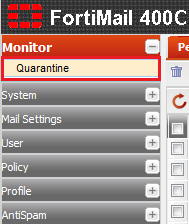Searching for emails in the personal quarantine
Your guide to pathway services
Administrators can search the personal quarantine for specific email messages. Searches can be conducted to locate specific content, senders, recipient, and timeframes.
To search the personal quarantine:
- Log in to FortiMail.
- Expand the Monitor pane.
- Click Quarantine.
- Click Search...
This should open the Personal Quarantine Search tab.
- Click New...
- In the From field, enter the email address, user name, or display name of the sender.
- In the To field, enter the email address, user name, or display name of the recipient.
- In the Cc field, if applicable, enter the email address, user name, or display name of anyone who was cc'd to the email.
- In the Subject field, enter the message subject.
- In the Text field, enter the message text that appears.
- In the Client IP field, enter the SMTP client IP address.
- In the Endpoint ID field, enter an ID, such as a MSISDN, subscriber ID, or other identifiers.
- Use the dropdown lists to select the range of time of email messages that you want to include in the search results.
- From the Match Condition select an option.
- In the User field, enter the user name of the recipient whose quarantine you are searching for.
- From the Available Domains dropdown list, select the domain that the user belongs to.
- Click Add. (To remove a domain from the list of selected domains click Remove.)
- Click Create.