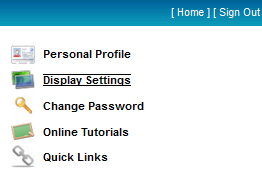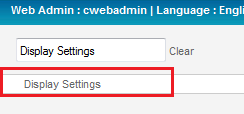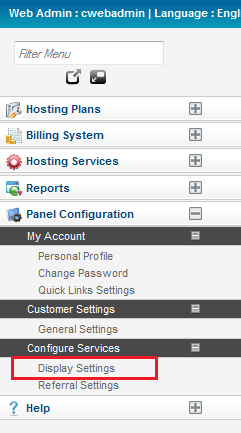Updating your Display Settings in the MyExchange Hosting Controller
Your guide to pathway services
Administrators have the ability to change their visual display settings within the MyExchange Hosting Controller.
To update your Display Settings in the MyExchange Hosting Controller choose from one of the following options:
Options
Option 1:
- Log in to the MyExchange Hosting Controller.
- Click Display Settings.
- Fill in the fields that you would like to update. (Scroll down to the Set Your Display Options page section for full details).
Option 2:
- Log in to the MyExchange Hosting Controller.
- Locate the search bar.
- Search for "Display Settings".
- Select Display Settings from the search results.
- Fill in the fields that you would like to update. (Scroll down to the Set Your Display Options page section for full details).
Option 3:
- Log in to the MyExchange Hosting Controller.
- From the side menu, locate the Panel Configuration pane and click the + (expand) icon to expand the pane (if the pane is not already expanded by default).
- Click the + (expand) icon to expand the Configure Services pane (if the pane is not already expanded by default).
- Click Display Settings.
- Fill in the fields that you would like to update. (Scroll down to the Set Your Display Options page section for full details).
Set Your Display Options page
When you arrive at the Set Your Display Options page:
- From the Select Language dropdown list, select a language.
- From the Select Date Format dropdown list, select a date format option.
- From the Select Theme dropdown list, select a theme type.
- From the Records per page dropdown list, select the number of records to display per page.
- Click Save Settings.