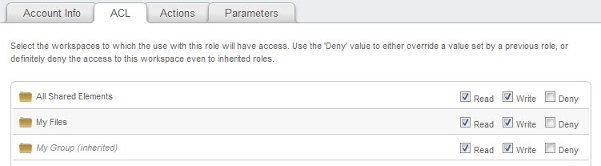Difference between revisions of "Role editor: ACL tab"
Your guide to pathway services
| Line 29: | Line 29: | ||
| − | <div class="floatnone"> 3. Click ''' | + | <div class="floatnone"> 3. Click '''Save'''.<br/></div><div class="floatnone"><br/></div><div class="floatnone"><br/></div><div class="floatnone">[[File:ACL.png|none|ACL.png]]<br/></div> |
Revision as of 14:32, 10 February 2014
The ACL tab allows administrators to adjust a user’s read and write access to a workspace.
To access the ACL tab and adjust user rights:
- In the Role Editor, select the ACL tab.
- Select the appropriate checkboxes to apply the following rights:
Read
Allow the user to view the specified workspace.
Write
Allow the user to edit and contribute to the specified workspace.
Deny
Restrict the user from accessing the specified workspace.
3. Click Save.