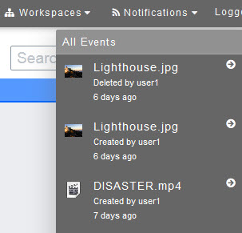Difference between revisions of "Displaying Notifications"
Your guide to pathway services
(Created page with "The '''Notifications''' list in the toolbar displays the recent activity of all your workspaces. To display notifications: #From the toolbar, click '''Notifications'''. ...") |
Christian S (Talk | contribs) m (Protected "Displaying Notifications" ([Edit=Allow only administrators] (indefinite) [Move=Allow only administrators] (indefinite)) [cascading]) |
||
| (One intermediate revision by one user not shown) | |||
| Line 15: | Line 15: | ||
| − | [[File:Notifications.png|none]] | + | [[File:Notifications.png|none|Notifications.png]] |
| Line 21: | Line 21: | ||
| − | '''NOTE: '''If a file was recently created or moved | + | '''NOTE: '''If a file was recently created or moved, click '''Go to...''' to be redirected to the file location. If a file has been deleted you will be unable to click '''Go to...''' |
| − | + | ||
| − | + | ||
Latest revision as of 09:10, 18 February 2014
The Notifications list in the toolbar displays the recent activity of all your workspaces.
To display notifications:
- From the toolbar, click Notifications.
All recent activity is displayed including the workspace, action, and date.
NOTE: If a file was recently created or moved, click Go to... to be redirected to the file location. If a file has been deleted you will be unable to click Go to...