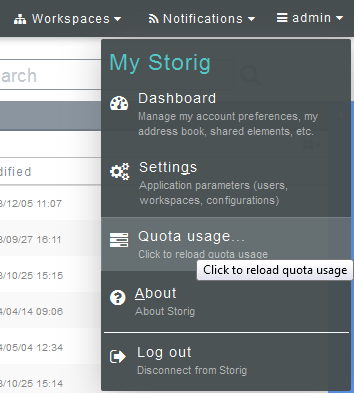Difference between revisions of "Monitoring Quota usage"
Your guide to pathway services
Christian S (Talk | contribs) m (Protected "Monitoring Quota usage" ([Edit=Allow only administrators] (indefinite) [Move=Allow only administrators] (indefinite)) [cascading]) |
|||
| Line 1: | Line 1: | ||
| − | Each workspace is assigned a storage limit (quota), | + | Each workspace is assigned a storage limit (quota),you can view this quota and usage by scrolling over your usernam on the toolbar. |
| Line 8: | Line 8: | ||
#Open a workspace (E.g. ''My Files''). | #Open a workspace (E.g. ''My Files''). | ||
| − | # | + | #From the toolbar, scroll over your user name. |
| − | #Click '''Quota | + | #Click '''Quota usage'''. |
| + | |||
| + | |||
| + | |||
| + | [[File:View quota usage storig.png|none]] | ||
| Line 17: | Line 21: | ||
| − | ::<div class="floatnone"> | + | ::<div class="floatnone"><br/></div> |
Revision as of 14:39, 6 June 2014
Each workspace is assigned a storage limit (quota),you can view this quota and usage by scrolling over your usernam on the toolbar.
To view the quota of a workspace:
- Open a workspace (E.g. My Files).
- From the toolbar, scroll over your user name.
- Click Quota usage.
The amount of storage space used/limit will now be displayed in the Logged as__ dropdown menu.