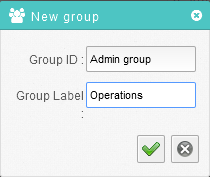Difference between revisions of "Creating new groups"
Your guide to pathway services
| (6 intermediate revisions by 2 users not shown) | |||
| Line 7: | Line 7: | ||
| − | #Open the | + | #Open the [http://docs.pathcom.com/mediawiki/index.php/Accessing_the_Settings_Workspace <b>Settings</b>] workspace. |
| − | # | + | #Double-click '''Users & Groups'''. |
#Click '''New Group.''' | #Click '''New Group.''' | ||
| + | <br/><br/>'''[[File:Creating a new group1.PNG|none|Creating a new group1.PNG]]''' | ||
| − | |||
| − | 4. In the '''Group ID '''field, enter a name for the new group. | + | <br/> 4. In the '''Group ID '''field, enter a name for the new group. |
5. In the '''Group Label''' field, enter a label for the new group. | 5. In the '''Group Label''' field, enter a label for the new group. | ||
6. Click the checkmark. | 6. Click the checkmark. | ||
| + | |||
| + | |||
| + | |||
| + | [[File:Add group storig.png|none|Add group storig.png]] | ||
Latest revision as of 10:39, 9 June 2014
The Users & Groups section allows adminstrators to create and edit users and groups.
To create a new group:
- Open the Settings workspace.
- Double-click Users & Groups.
- Click New Group.
4. In the Group ID field, enter a name for the new group.
5. In the Group Label field, enter a label for the new group.
6. Click the checkmark.