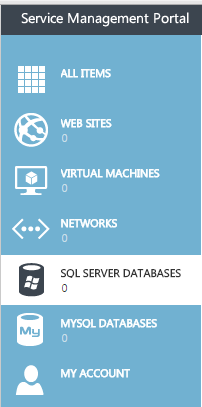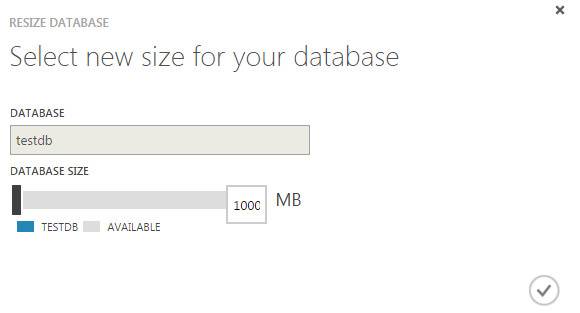Difference between revisions of "Change the size of an SQL database in Hyper V"
Your guide to pathway services
(Created page with "<div>To change the size of an SQL database:</div><div><br/></div> #Click '''SQL SERVER DATABASES'''. File:Hyper V click sql database 1.png <div><br/></div><ol start="2"...") |
m (Protected "Change the size of an SQL database in Hyper V" ([Edit=Allow only administrators] (indefinite) [Move=Allow only administrators] (indefinite)) [cascading]) |
Latest revision as of 19:50, 4 July 2016
To change the size of an SQL database:
- Click SQL SERVER DATABASES.
- Select the database that needs to be re-sized.
- Click RESIZE.
- Adjust the DATABASE SIZE slider to the ideal size.
- Click the checkmark.
The database will be resized.