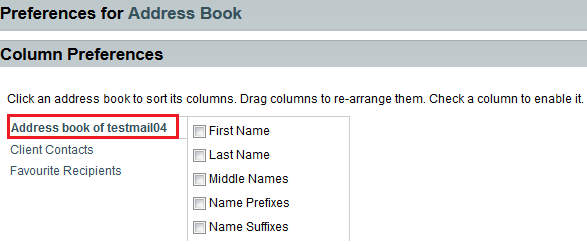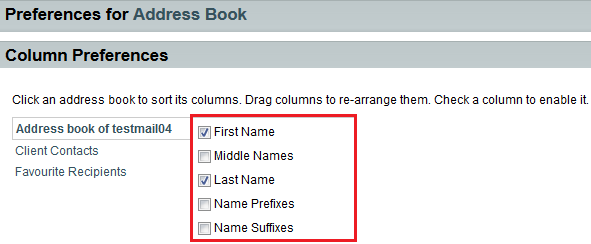Difference between revisions of "Changing your address book column preferences in EasyMail"
Your guide to pathway services
m (Pwadmin moved page Changing your address book column preferences to Changing your address book column preferences in EasyMail) |
|||
| Line 43: | Line 43: | ||
[[File:EasyMail address book column preferences3.png]] | [[File:EasyMail address book column preferences3.png]] | ||
| + | |||
| + | |||
| + | <ol start="9"> | ||
| + | <li>When you are finished, click '''Return to Main Screen'''.</li> | ||
| + | </ol> | ||
Latest revision as of 12:18, 8 July 2015
Users are able to sort and re-arrange the columns that are displayed in their address books.
To edit your address book column preferences:
- Log in to EasyMail.
- Place your cursor over the settings icon.
- Go to Preferences > Address Book.
- Click Column Preferences.
- Select an address book.
- (Optional) Drag columns to re-arrange them.
- (Optional) Select the checkbox next to the applicable column to enable it.
- Click Save. (You might need to scroll down to see the button).
- When you are finished, click Return to Main Screen.