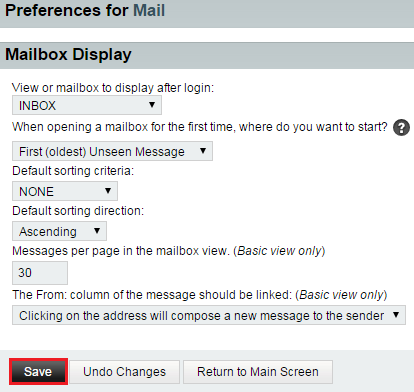Difference between revisions of "Changing your mailbox display preferences in EasyMail"
Your guide to pathway services
m (Protected "Changing your mailbox display preferences in EasyMail" ([Edit=Allow only administrators] (indefinite) [Move=Allow only administrators] (indefinite)) [cascading]) |
|||
| Line 22: | Line 22: | ||
<br/>[[File:EasyMail mailbox display preferences1.png|none|EasyMail mailbox display preferences1.png]] | <br/>[[File:EasyMail mailbox display preferences1.png|none|EasyMail mailbox display preferences1.png]] | ||
| + | |||
| + | |||
| + | <ol start="8"> | ||
| + | <li>When you are finished, click '''Return to Main Screen'''.</li> | ||
| + | </ol> | ||
Latest revision as of 12:58, 8 July 2015
Users can how messages are displayed in their mailbox.
To change your mailbox display preferences:
- Log in to EasyMail.
- Place your cursor over the settings icon.
- Go to Preferences > Mail.
- Click Mailbox Display.
- From the dropdown lists, make your desired selections.
- In the Messages per page in the mailbox view field, enter the number of messages you wish to have displayed.
- Click Save.
- When you are finished, click Return to Main Screen.