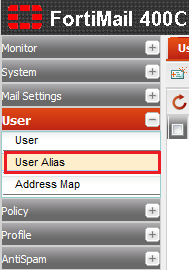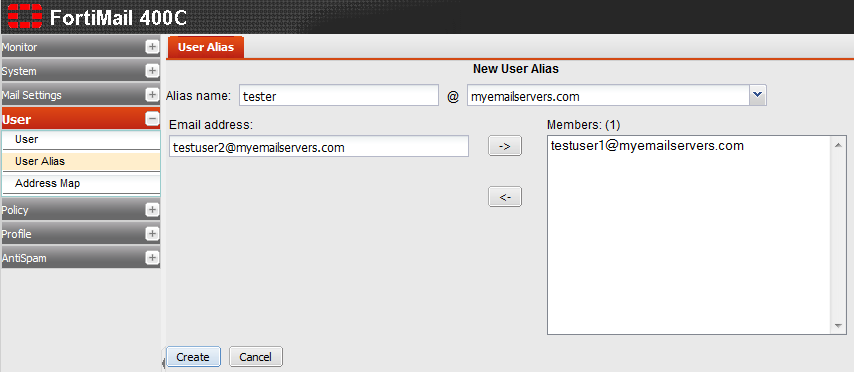Difference between revisions of "Configuring a User Alias"
Your guide to pathway services
m (Protected "Configuring a User Alias" ([Edit=Allow only administrators] (indefinite) [Move=Allow only administrators] (indefinite)) [cascading]) |
|||
| Line 18: | Line 18: | ||
<ol start="4"> | <ol start="4"> | ||
<li>Click '''New...''', or double-click one of the listed alias to modify it.</li> | <li>Click '''New...''', or double-click one of the listed alias to modify it.</li> | ||
| − | <li>In the '''Alias name''' fields, enter the local part of the email address for the alias (the part before '@'), and then select a protected domain from the dropdown list.</li> | + | <li>In the '''Alias name''' fields, enter the local part of the email address that you would like to use for the alias (the part before '@'), and then select a protected domain from the dropdown list.</li> |
<li>In the '''Email address '''field, enter the email address that you would like to associate with the email alias.</li> | <li>In the '''Email address '''field, enter the email address that you would like to associate with the email alias.</li> | ||
<li>To associate more than one email address with the email alias, enter an email address in the '''Email address '''field, then click the right arrow to add the user to the list of members.</li> | <li>To associate more than one email address with the email alias, enter an email address in the '''Email address '''field, then click the right arrow to add the user to the list of members.</li> | ||
Latest revision as of 12:35, 27 May 2014
Administrators are able to configure email address aliases for protected domains using the User Alias tab.
To configure user aliases:
- Login to FortiMail.
- Expand the User pane.
- Click User Alias.
- Click New..., or double-click one of the listed alias to modify it.
- In the Alias name fields, enter the local part of the email address that you would like to use for the alias (the part before '@'), and then select a protected domain from the dropdown list.
- In the Email address field, enter the email address that you would like to associate with the email alias.
- To associate more than one email address with the email alias, enter an email address in the Email address field, then click the right arrow to add the user to the list of members.
- To remove an email address from the list of members associated with the email alias, click the left arrow.
- If this is a new user alias, click Create. If this is an existing user alias, click OK to update the user alias.