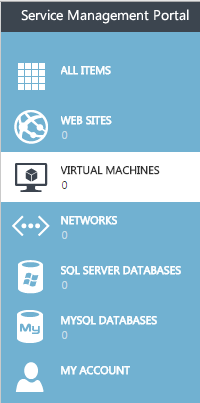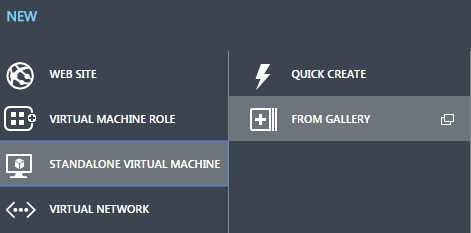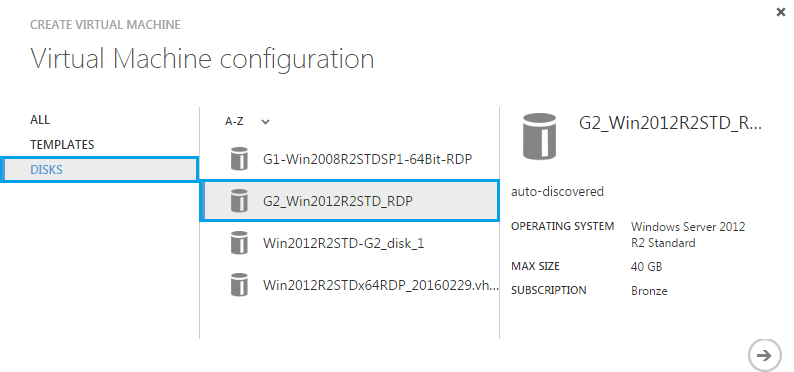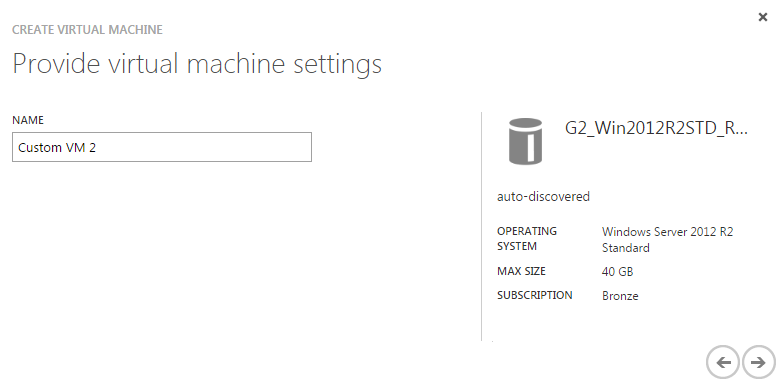Difference between revisions of "Create a virtual machine from a disk in Hyper V"
Your guide to pathway services
m (Protected "Create a virtual machine from a disk in Hyper V" ([Edit=Allow only administrators] (indefinite) [Move=Allow only administrators] (indefinite)) [cascading]) |
|||
| Line 24: | Line 24: | ||
<li>Click the checkmark.</li> | <li>Click the checkmark.</li> | ||
</ol> | </ol> | ||
| + | |||
| + | |||
Your virtual machine will be created. | Your virtual machine will be created. | ||
Latest revision as of 11:32, 4 July 2016
To create a virtual machine from a disk:
- Click VIRTUAL MACHINES.
- Click +NEW.
- Select STANDALONE VIRTUAL MACHINE to create a basic virtual machine.
- Click FROM GALLERY.
- Click DISKS.
- Select a disk.
- Click the arrow to continue.
- Enter a name for the virtual machine in the NAME field.
- Click the arrow to continue.
- Select the desired size for the virtual machine from the SIZE dropdown list.
- Select a network from the NETWORK ADAPTER 1 dropdown list.
- Click the checkmark.
Your virtual machine will be created.