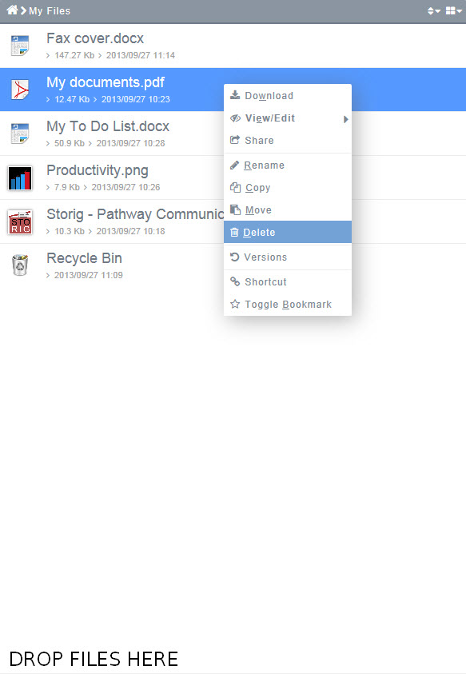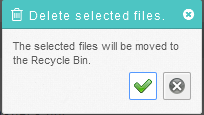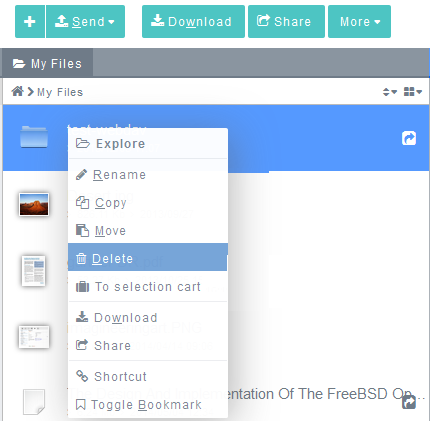Difference between revisions of "Deleting a file"
Your guide to pathway services
| Line 1: | Line 1: | ||
When you delete a file or folder it will be moved to the '''Recycle Bin'''. | When you delete a file or folder it will be moved to the '''Recycle Bin'''. | ||
| − | + | ||
== '''Deleting a file'''<br/> == | == '''Deleting a file'''<br/> == | ||
| Line 29: | Line 29: | ||
[[File:Delete a folder storig.png|none|Delete a folder storig.png]] | [[File:Delete a folder storig.png|none|Delete a folder storig.png]] | ||
| + | |||
| + | |||
<ol start="3"> | <ol start="3"> | ||
<li>In the '''Delete selected files.''' pop-up window, click the checkmark. (This will move the file to the Recycle Bin.)</li> | <li>In the '''Delete selected files.''' pop-up window, click the checkmark. (This will move the file to the Recycle Bin.)</li> | ||
Latest revision as of 12:05, 6 June 2014
When you delete a file or folder it will be moved to the Recycle Bin.
Deleting a file
- Go to the Workspace containing the file that you would like to delete.
- Right-click on the file (Ctrl + click to select multiple files), then click Delete.
- In the Delete selected files. pop-up window, click the checkmark. (This will move the file to the Recycle Bin.)
Deleting a folder
- Go to the Workspace containing the folder that you would like to delete.
- Right-click on the file (Ctrl + click to select multiple folders), then click Delete.
- In the Delete selected files. pop-up window, click the checkmark. (This will move the file to the Recycle Bin.)