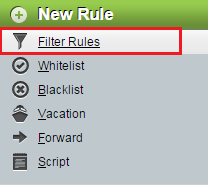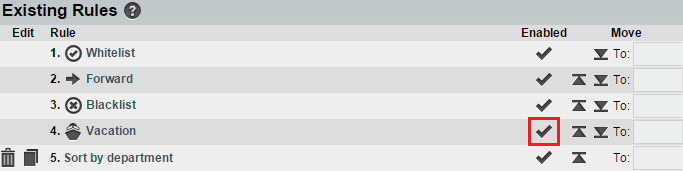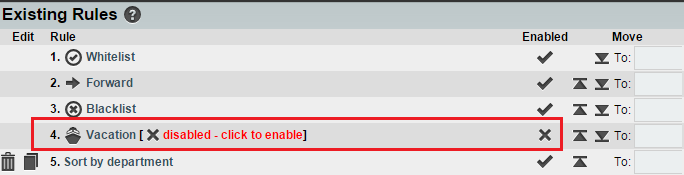Difference between revisions of "Disabling a filter rule in EasyMail"
Your guide to pathway services
m (Protected "Disabling a filter rule in EasyMail" ([Edit=Allow only administrators] (indefinite) [Move=Allow only administrators] (indefinite)) [cascading]) |
|||
| Line 16: | Line 16: | ||
<ol start="3"> | <ol start="3"> | ||
| − | <li>Click ''' | + | <li>Click '''Filter Rules'''.</li> |
</ol> | </ol> | ||
| Line 34: | Line 34: | ||
| − | The rule you selected is now disabled. | + | The rule you selected is now disabled. |
| − | [[File:EasyMail disable rule2.png|none]] | + | [[File:EasyMail disable rule2.png|none|EasyMail disable rule2.png]] |
Latest revision as of 14:18, 7 July 2015
Disabling a filter rule stops the rule from running.
To disable a filter rule:
- Log in to EasyMail.
- From the Mail dropdown tab, click Filters.
- Click Filter Rules.
- Locate the Enable column, and then click the checkmark associated with the rule that you would like to disable.
The rule you selected is now disabled.