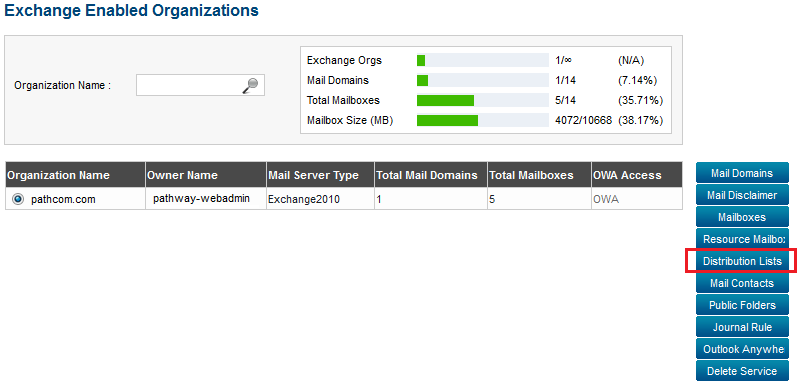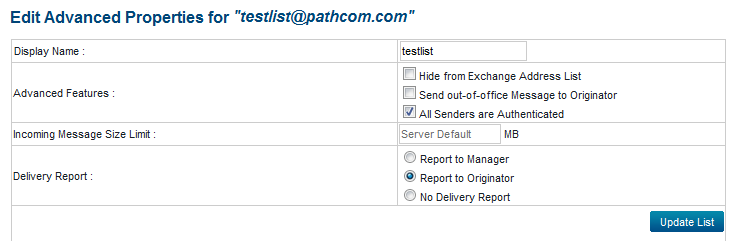Difference between revisions of "Editing distribution list advanced properties"
Your guide to pathway services
m (Protected "Editing distribution list advanced properties" ([Edit=Allow only administrators] (indefinite) [Move=Allow only administrators] (indefinite)) [cascading]) |
|||
| Line 22: | Line 22: | ||
<ol start="3"> | <ol start="3"> | ||
| + | <li>Select a distribution list.</li> | ||
<li>Click '''Edit Advanced Properties'''.</li> | <li>Click '''Edit Advanced Properties'''.</li> | ||
<li>In the '''Display Name '''field, enter a display name for the distribution list.</li> | <li>In the '''Display Name '''field, enter a display name for the distribution list.</li> | ||
| Line 37: | Line 38: | ||
| − | [[File:Edit advanced properties distribution list exchange.png|none]] | + | [[File:Edit advanced properties distribution list exchange.png|none|Edit advanced properties distribution list exchange.png]] |
Latest revision as of 14:11, 2 May 2014
After creating a distribution list, administrators can edit advanced features such as the distribution list display name, message size limits, delivery reports, and other advanced features.
To edit your distribution list's advanced properties:
From the Exchange Enabled Organizations page:
(Click here for instructions on how to get to this page)
- Select an organization from the list.
- Click Distribution List.
- Select a distribution list.
- Click Edit Advanced Properties.
- In the Display Name field, enter a display name for the distribution list.
- If you would like to hide the distribution list, select the Hide from Exchange Address List checkbox.
- If you would like to send an automated message response, select the Send out-of-office Message to Orginator checkbox.
- If you would like to authenticate all senders, select the All Senders are Authenticated checkbox.
- Select one of the following:
a) If you would like to send delivery reports to a manager, select the Report to Manager checkbox.
b) If you would like to send delivery reports to the original sender, select the Report to Orginator checkbox.
c) If you do not want to send delivery reports, select the No Delivery Report checkbox.
- Click Update List.