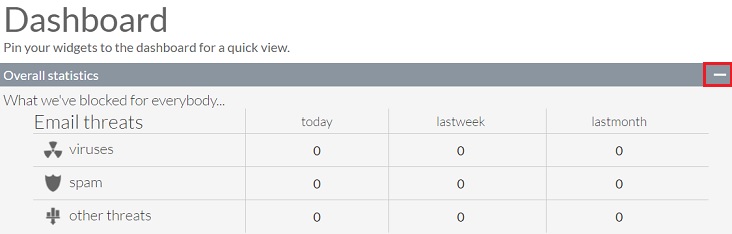Difference between revisions of "How to hide or expand a pane in OnePath"
Your guide to pathway services
| Line 1: | Line 1: | ||
In OnePath you have the ability to expand a pane to display more information, or to minimize a pane to hide information. By default, all panes will be expanded. | In OnePath you have the ability to expand a pane to display more information, or to minimize a pane to hide information. By default, all panes will be expanded. | ||
| + | |||
| + | |||
== Hide a pane<br/> == | == Hide a pane<br/> == | ||
#Locate the pane that you would like to hide, and then click the minus sign to hide the pane. | #Locate the pane that you would like to hide, and then click the minus sign to hide the pane. | ||
| + | |||
| + | |||
[[File:OnePath expand pane1.jpg]] | [[File:OnePath expand pane1.jpg]] | ||
| Line 12: | Line 16: | ||
#Locate the pane that you would like to expand, and then click on the plus sign to expand the pane. | #Locate the pane that you would like to expand, and then click on the plus sign to expand the pane. | ||
| + | |||
| + | |||
[[File:OnePath expand pane2.jpg]] | [[File:OnePath expand pane2.jpg]] | ||
Latest revision as of 13:23, 8 March 2017
In OnePath you have the ability to expand a pane to display more information, or to minimize a pane to hide information. By default, all panes will be expanded.
Hide a pane
- Locate the pane that you would like to hide, and then click the minus sign to hide the pane.
Expand a pane
- Locate the pane that you would like to expand, and then click on the plus sign to expand the pane.