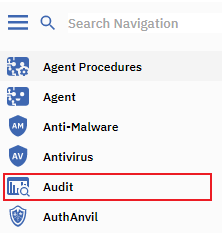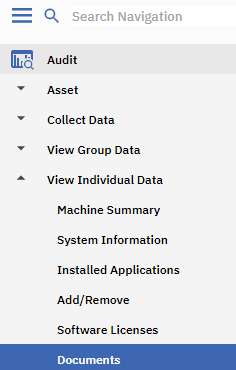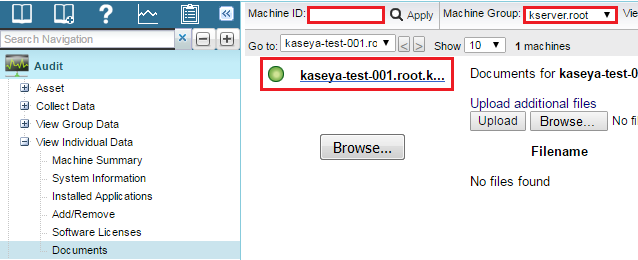Difference between revisions of "MySmartOffice - Storing documents"
Your guide to pathway services
m (Protected "MySmartOffice - Storing documents" ([Edit=Allow only administrators] (indefinite) [Move=Allow only administrators] (indefinite)) [cascading]) |
|||
| Line 34: | Line 34: | ||
<ol start="5"> | <ol start="5"> | ||
| − | <li>Click ''' | + | <li>Click '''Browse...''' to locate a file to upload.</li> |
<li>Click '''Upload''' to upload the file.</li> | <li>Click '''Upload''' to upload the file.</li> | ||
</ol> | </ol> | ||
Latest revision as of 11:06, 22 March 2017
From the Documents page, you can store files associated with a specific machine ID. For example, you can upload receipts, contract information, and configuration notes specific to a machine ID. Uploaded documents are stored in the User Profiles directory. For example: C:\Kaseya\UserProfiles\368905064566500\Docs.
NOTE: Documents are not included in the backup of the server database using System > Configure.
To store a document:
- Log in to MySmartOffice.
- Click the Audit pane.
- Go to View Individual Data > Documents.
- Click one of the listed Machine Group IDs. (If the machine ID doesn’t appear, try searching for the machine in the Machine ID field, or by filtering the machine group from the Machine Group dropdown list.)
- Click Browse... to locate a file to upload.
- Click Upload to upload the file.
The file will be uploaded and the filename, size, and upload date will be displayed.