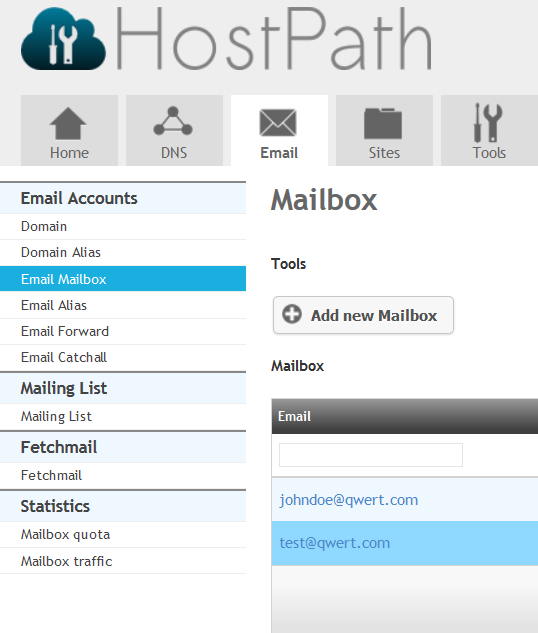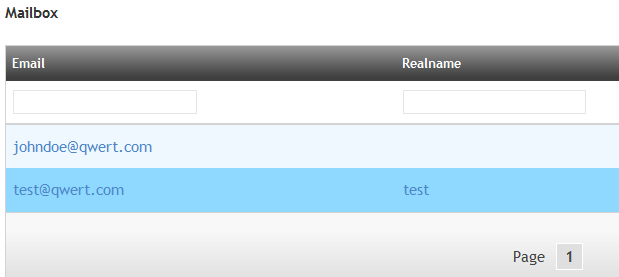Difference between revisions of "Sending a copy to another mailbox"
Your guide to pathway services
| Line 4: | Line 4: | ||
To begin, log in to HostPath: | To begin, log in to HostPath: | ||
| − | |||
| − | |||
#Go to [https://66.212.164.2:8080/index.php https://hostpath.pathcom.com]. | #Go to [https://66.212.164.2:8080/index.php https://hostpath.pathcom.com]. | ||
| Line 14: | Line 12: | ||
[[File:HostPath email login wiki.png|none|HostPath email login wiki.png]] | [[File:HostPath email login wiki.png|none|HostPath email login wiki.png]] | ||
| − | |||
| − | |||
To setup '''Send copy''': | To setup '''Send copy''': | ||
| − | |||
| − | |||
<ol start="4"> | <ol start="4"> | ||
<li>Click the '''Email '''tab.</li> | <li>Click the '''Email '''tab.</li> | ||
Latest revision as of 13:06, 7 November 2016
Send copy allows you to send a copy of an email message to another mailbox.
To begin, log in to HostPath:
- Go to https://hostpath.pathcom.com.
- Enter your email username and password.
- Click Login.
To setup Send copy:
- Click the Email tab.
- Click Email Mailbox.
- Click the name of the mailbox.
- In the Send copy to j.smith@yourdomain.com, m.jones@yourdomain.com)
- Click Save.