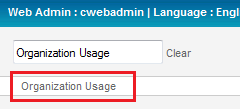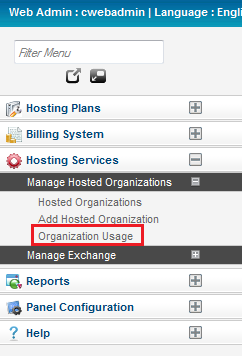Difference between revisions of "Viewing Organization Usage"
Your guide to pathway services
| Line 33: | Line 33: | ||
#Log in to the MyExchange Hosting Controller. | #Log in to the MyExchange Hosting Controller. | ||
| − | #From the side menu, locate the | + | #From the side menu, locate the '''Hosting Services '''pane and click the '''+ ''' (expand) icon to expand the pane (if the pane is not already expanded by default). |
#Click the '''+ '''(expand) icon to expand the '''Manage Hosted Organizations '''pane (if the pane is not already expanded by default). | #Click the '''+ '''(expand) icon to expand the '''Manage Hosted Organizations '''pane (if the pane is not already expanded by default). | ||
#Click '''Organization Usage'''. | #Click '''Organization Usage'''. | ||
Latest revision as of 14:02, 28 April 2014
Administrators are able to view how many users have been assigned to a particular organization by accessing the Organization Usage page.
To access the Organization Usage page choose one of the following options:
Options
Option 1:
- Log in to the MyExchange Hosting Controller.
- Locate the search bar.
- Search for "Organization Usage".
- Select Organization Usage from the search results.
Option 2:
- Log in to the MyExchange Hosting Controller.
- From the side menu, locate the Hosting Services pane and click the + (expand) icon to expand the pane (if the pane is not already expanded by default).
- Click the + (expand) icon to expand the Manage Hosted Organizations pane (if the pane is not already expanded by default).
- Click Organization Usage.