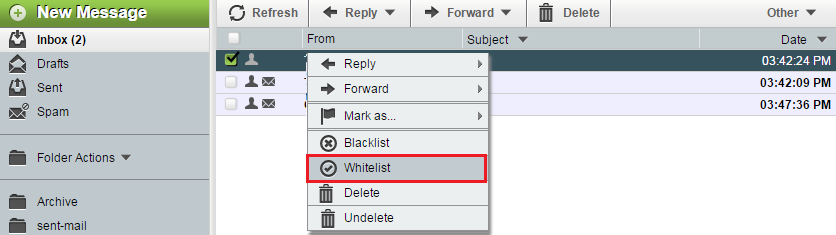Difference between revisions of "Whitelisting an EasyMail email"
Your guide to pathway services
m (Protected "Whitelisting an EasyMail email" ([Edit=Allow only administrators] (indefinite) [Move=Allow only administrators] (indefinite)) [cascading]) |
|||
| Line 24: | Line 24: | ||
<li>Click '''Whitelist'''.</li> | <li>Click '''Whitelist'''.</li> | ||
</ol> | </ol> | ||
| − | |||
| − | |||
<br/>[[File:EasyMail whitelist email1.png|none|EasyMail whitelist email1.png]] | <br/>[[File:EasyMail whitelist email1.png|none|EasyMail whitelist email1.png]] | ||
Latest revision as of 12:23, 16 June 2015
Whitelisting ensures that messages from specific senders are recieved. This is useful if emails from safe senders are being caught by your spam filter.
See Configuring Whitelists in EasyMail for information on how you can add or remove senders from your whitelist.
To whitelist an email:
- Log in to EasyMail.
- Click the Mail tab.
- Click Inbox. (You should be taken to your inbox by default).
- Right-click the email that you would like to whitelist.
- Click Whitelist.
The sender of the email is now whitelisted.