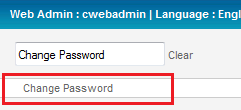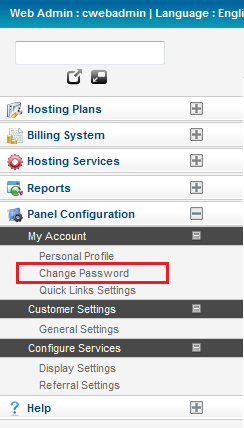Changing your password in the MyExchange Hosting Controller
Your guide to pathway services
To change your MyExchange Hosting Controller password choose one of the following options:
Options
Option 1:
- Log in to the MyExchange Hosting Controller.
- Click Change Password.
- Fill in the required fields. (Scroll down to the Change Password page section for full details).
Option 2:
- Log in to the MyExchange Hosting Controller.
- Locate the search bar.
- Search for "Change Password".
- Select Change Password from the search results.
- Fill in the required fields. (Scroll down to the Change Password page section for full details).
Option 3:
- Log in to the MyExchange Hosting Controller.
- From the side menu, locate the Panel Configuration pane and click the + (expand) icon to expand the pane (if the pane is not already expanded by default).
- Click the + (expand) icon to expand the My Account pane (if the pane is not already expanded by default).
- Click Change Password.
- Fill in the required fields. (Scroll down to the Change Password page section for full details).
Change Password page
When you arrive at the Change Password page:
- In the Old Password field, enter your current password.
- In the New Password field, create your new password.
- In the Confirm Password field, re-enter the password that you created in the previous step.
- Click Change Password.