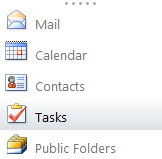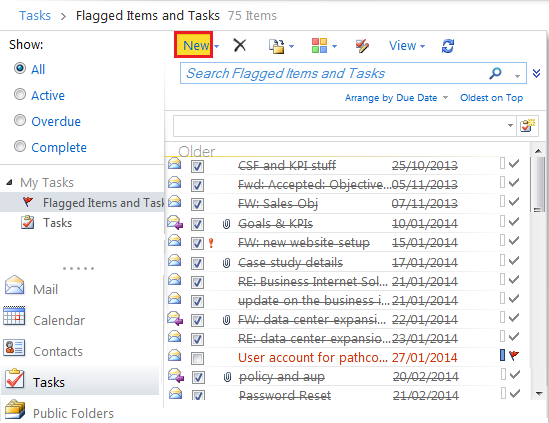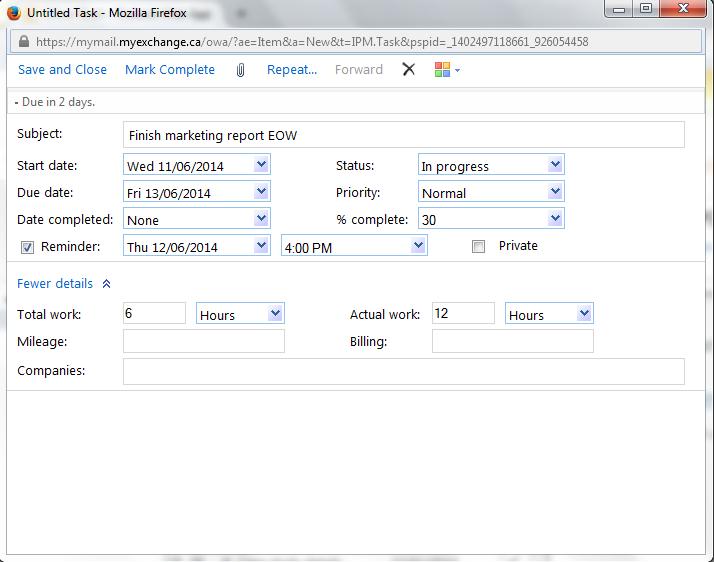Creating a new task using the Outlook Web App
Your guide to pathway services
Users can create Outlook tasks using the Outlook Web App (OWA).
To create a task:
- Log in to OWA.
- Click Tasks.
- Click New.
- In the Subject field, enter a task subject
- From the Start date dropdown list, select the start date for the task.
- From the Status dropdown list, select the current status of the task.
- From the Due date dropdown list, select the due date for the task.
- From the Priority dropdown list, select the task priority.
- From the % complete dropdown list, select or type the task completion percentage to date.
- If you would like to set a reminder for yourself, select the Reminder checkbox, and then schedule a reminder time by using the date and time dropdown lists.
- If you would like to keep this task private, select the Private checkbox.
- If you would like to add more information, click More Details, and then fill in the necessary fields.
- Click Save and Close.