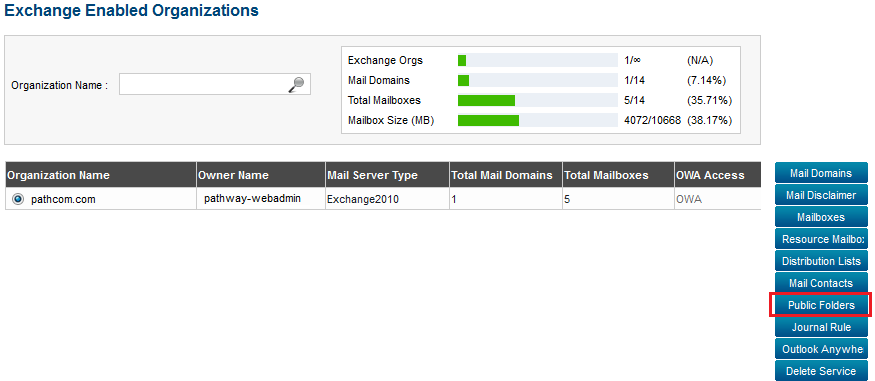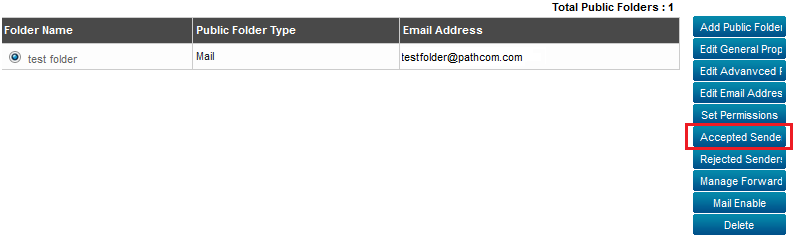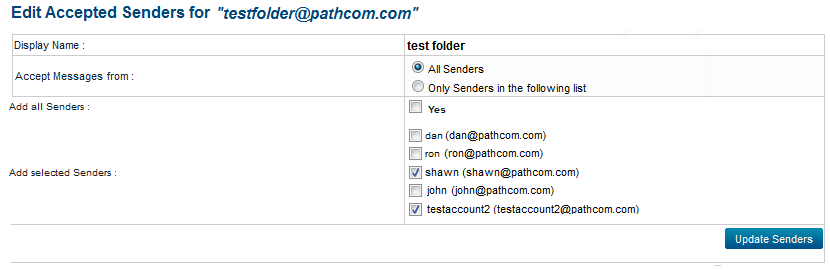Editing the accepted sender settings for a public folder
Your guide to pathway services
Administrators are able to filter messages by sender for public folders.
To edit To edit the accepted senders for a selected public folder:
From the Exchange Enabled Organizations page:
(Click here for instructions on how to get to this page)
- Select an organization from the list.
- Click Public Folders.
- Select one of the public folders from the list.
- Click Accepted Senders.
To accept messages from all senders:
- Select the All Senders checkbox.
- Click Update Senders.
To accept messages from only selected senders:
- Select the Only Senders in the following list checkbox.
- If you would like to accept messages from all of the listed senders, select the Yes checkbox.
- If you would like to accept messages from only some of the listed senders, select the checkbox beside the desired sender.
- Click Update Senders.