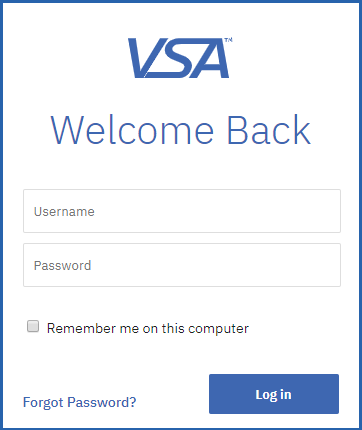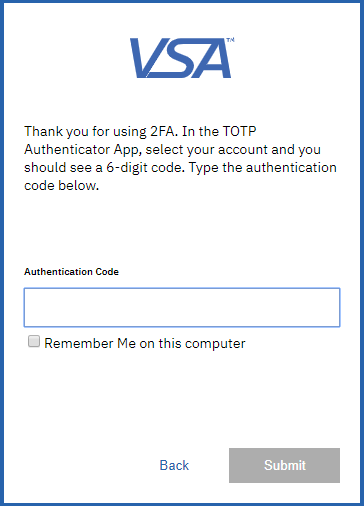Logging in after two-factor authentication has been setup
Your guide to pathway services
If you have not setup two-factor authentication for your MySmartOffice account, follow the instructions here: Setting up a two-factor authenticator application for mobile devices.
After you have enabled two-factor authentication for your account, you’ll need to perform the two step process each time you log in.
- Go to mysmartoffice.pathcom.com, and enter your login credentials.
- Click Log in.
- Enter the authentication code that was sent to the Authenticator app on your phone, and then click Submit.
You are now signed in.